SUPPORT
Adding New Courses
Log into your teacher account on our website, then follow these steps to create a new Harmonia course.
Step 1
On your Dashboard, click the Create New Course button to start the process.
Step 2
This will direct you to the Edit Course Settings page. Fill in the required information. Each Harmonia course uses one of the two types of payment, Fee Paid by Student and Fee Paid by School. To learn more about the difference, click here.
Step 3
When you are ready to take your course online, click the Activate Course button. If Harmonia found no issues in your course settings, it will move your course to theActive stage. Once the Activeate Course button is clicked, you can no longer change the course settings through Harmonia's dashboard. If this happens please contact the Harmonia staff at contact@illiacsoftware.com for help alterating your course settings.
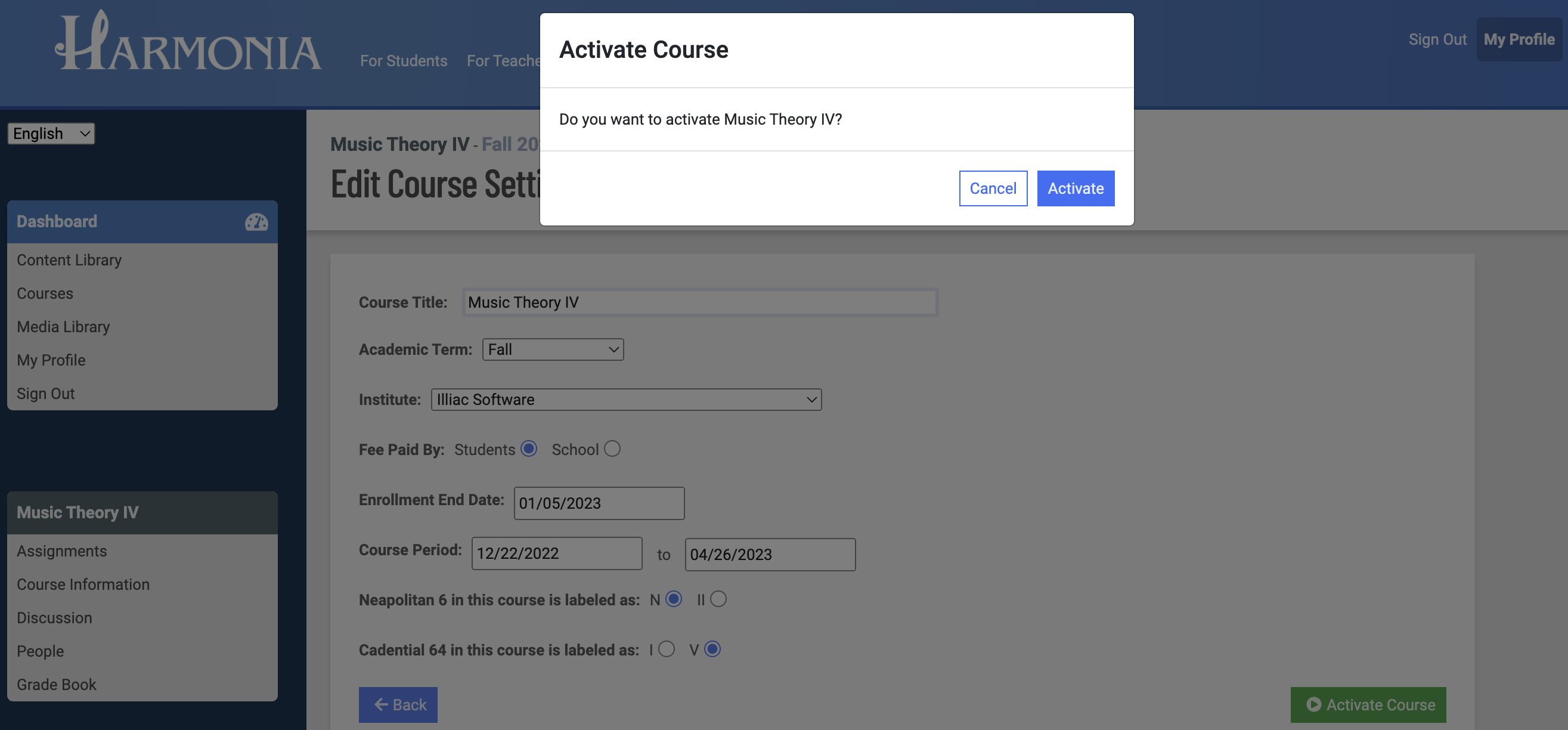
If you are not ready to activate the new course yet, cancel and click the Back button on the bottom left. The page will automatically refresh and the status of the course is displayed as “PLANNING”.
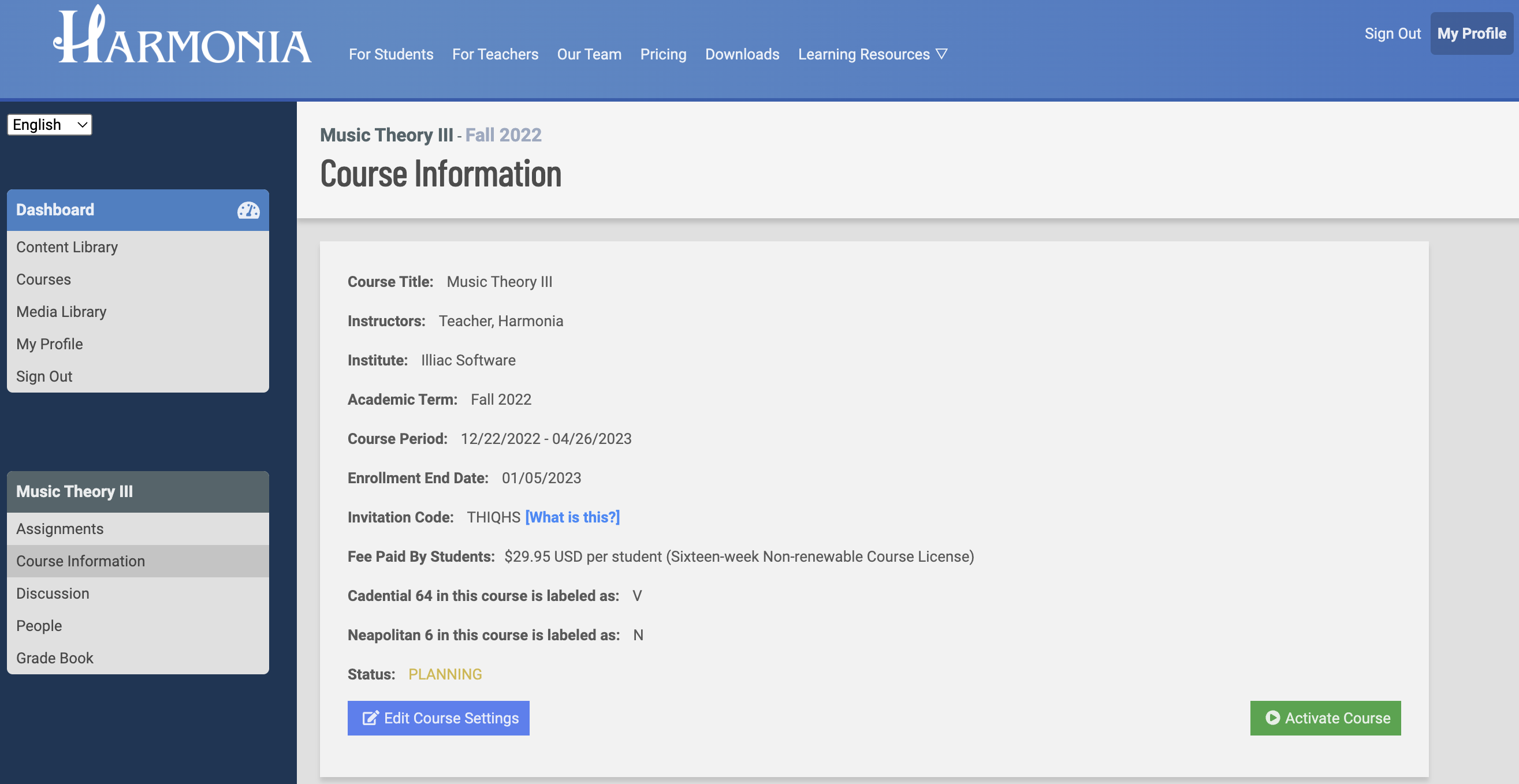
Once the course is created, Harmonia will open a Course Information page for the new course. You can also find the link to this page on your Dashboard by clicking Info on the collapsible course menu.
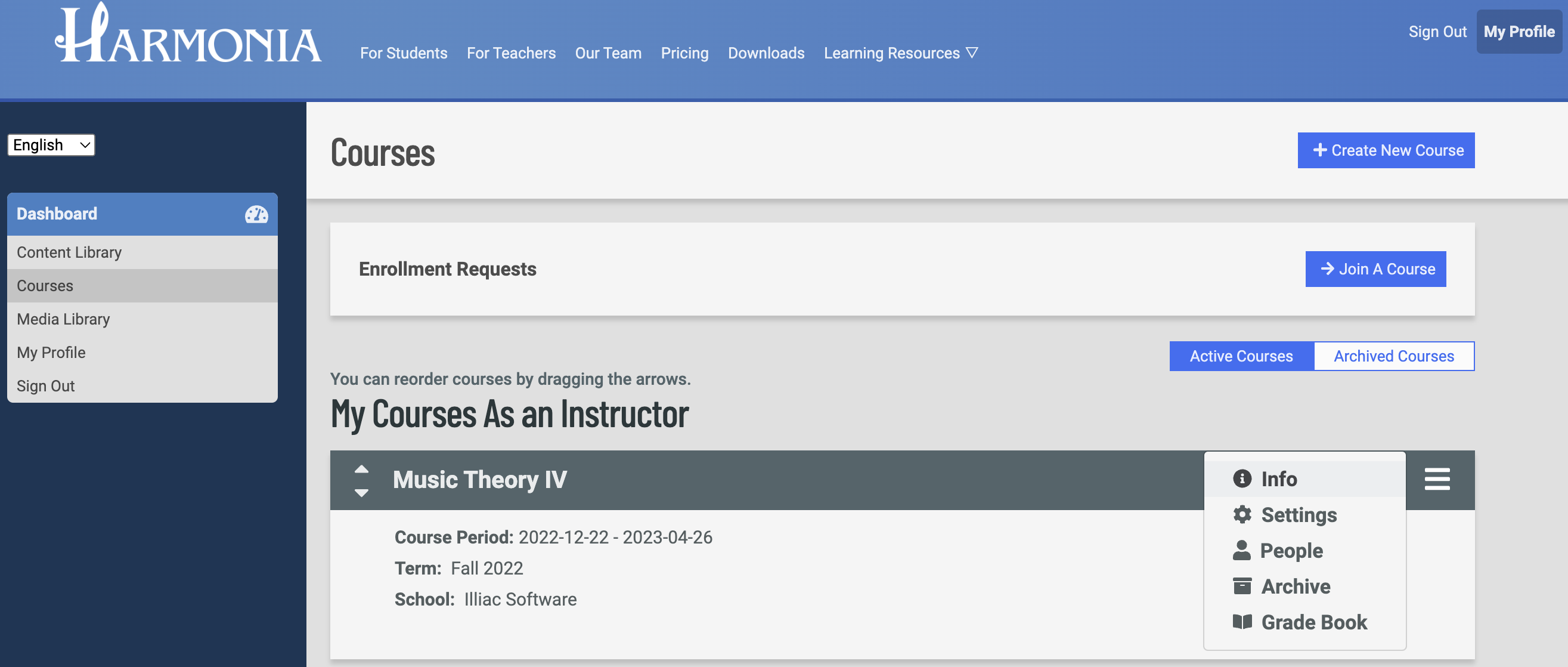
You can change the course settings by clicking the Settings button located at the bottom of the notification block.
What's next?
When your course is Active, you can access five main groups of functions related to the course on the left panel:
- Assignments
- Course Information
- Discussion
- People
- Grade Book
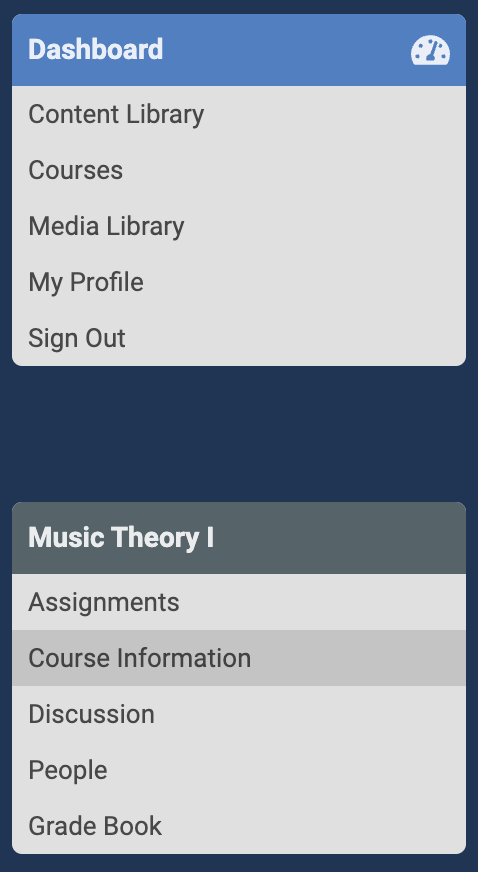
You can now add other instructors, teaching assistants, and students to your new course. More importantly, you can start uploading your Harmonia assignments. Students can open the assignments directly in the Harmonia app, do their homework, and submit it. The records and the files will be available for you to view on the Harmonia website.
