SUPPORT
Notation Editing
Once a score is added to a Harmonia page, users can navigate the Music Editor on the right side of the window by clicking anywhere inside the score’s blue lasso. Access the Music Editor by clicking on the score and then the Controls icon directly under your name in the upper right side of the window. The Music Editor contains three tabbed sub-editors that allow you to interact with the musical score in a variety of ways.
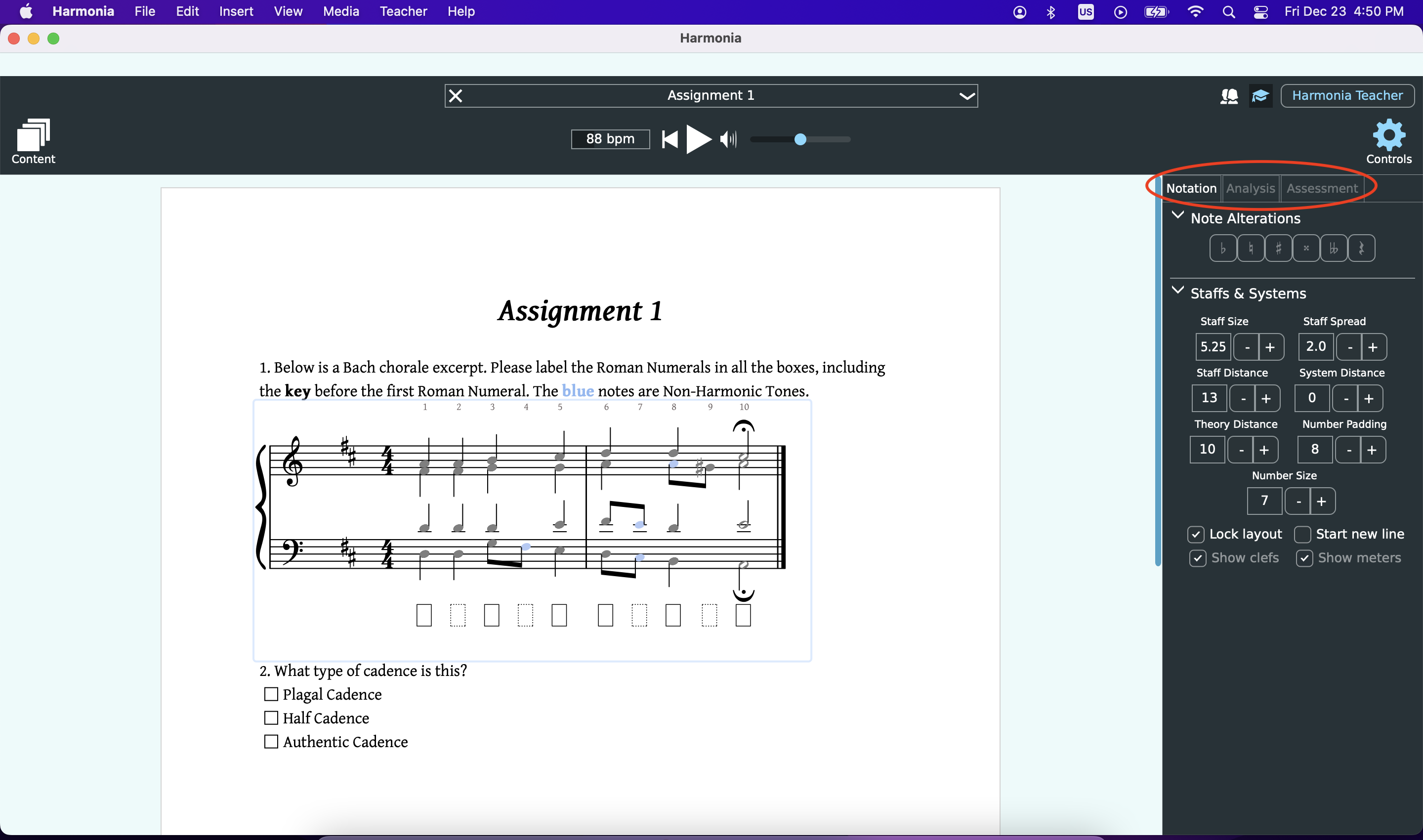
The Notation Editor
The Notation Editor provides controls to edit and change the pitches and the layout of a musical score.
Note Alterations
To edit a pitch on the score, click on the with your mouse to turn it green, then use the Note Alterations buttons to add an accidental or to turn the pitch into a rest. Alternatively, use keyboard shortcuts to raise and lower pitches: the plus sign (+) raises pitches by a semitone and the minus sign (-) lowers pitches by a semitone.
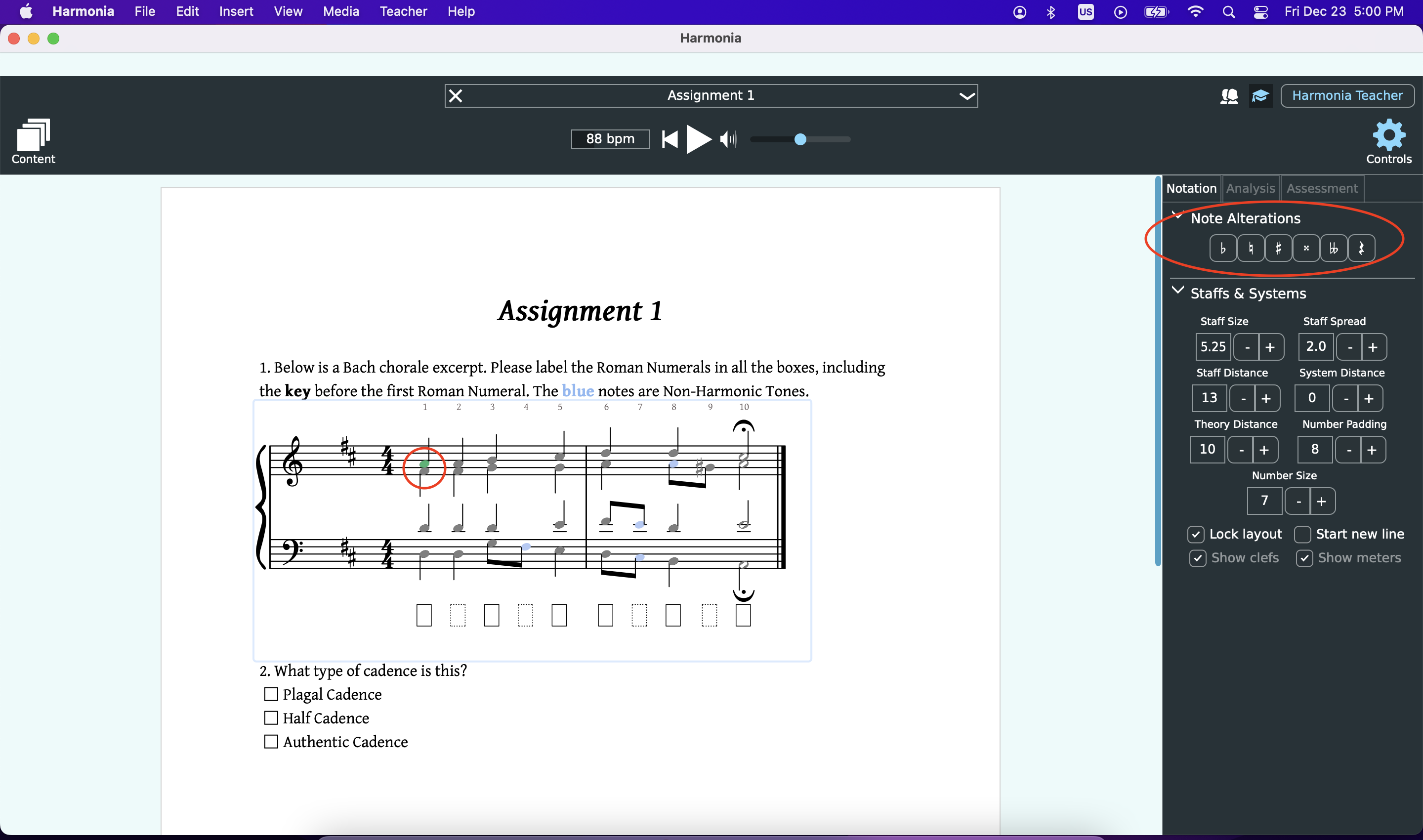
Staff & System
Use these buttons to change the size and spread of the staff, and to alter the distance between and systems and score details. Once the desired layout has been reached, toggle the Lock Systems button to prevent additional changes. Depending on the context, it might be useful to hide or show time signatures or clefs. Toggle these buttons if desired.
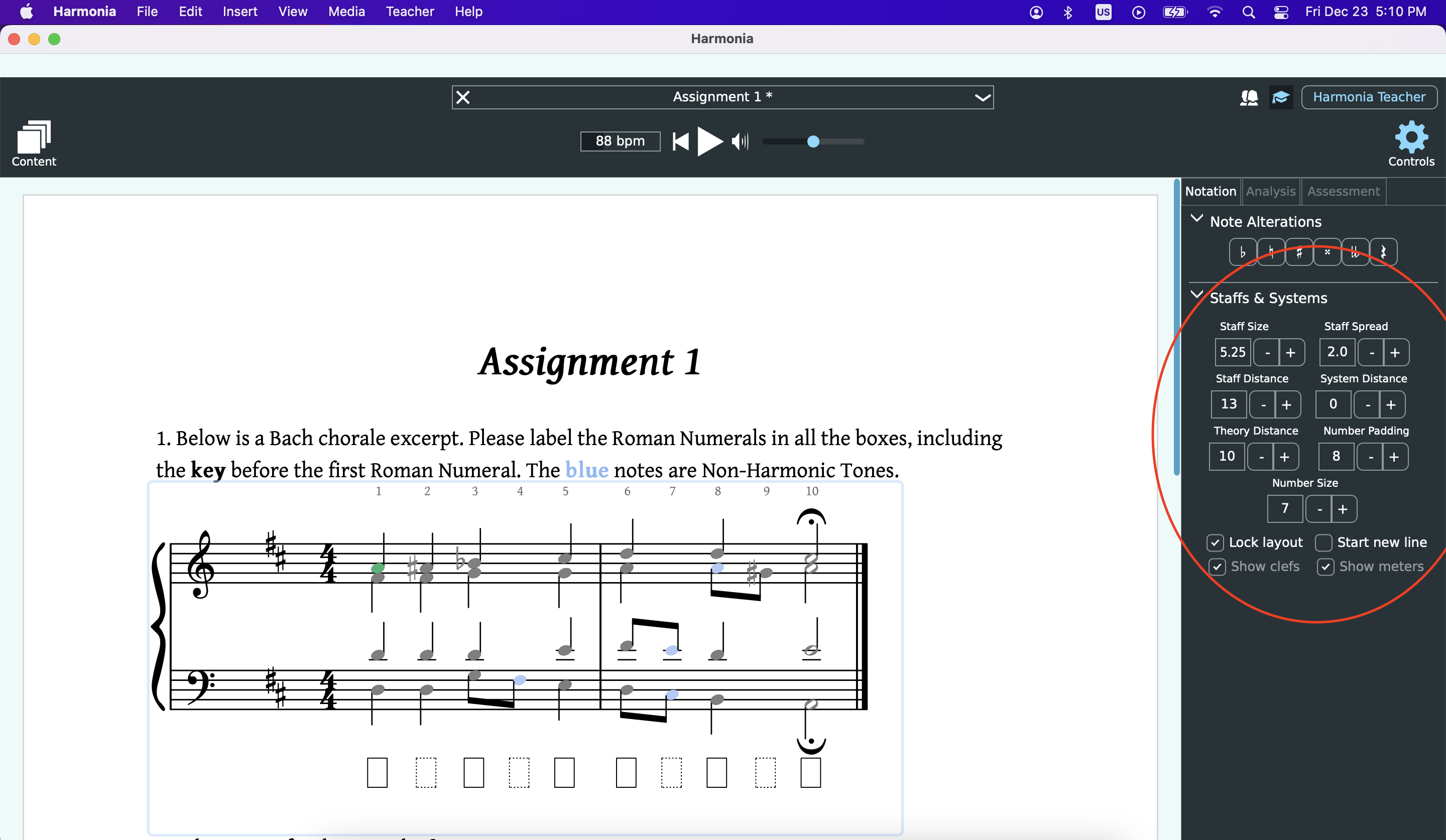
Playback Transport
The playback transport is directly above the score just below the Assignment Browser pulldown menu.
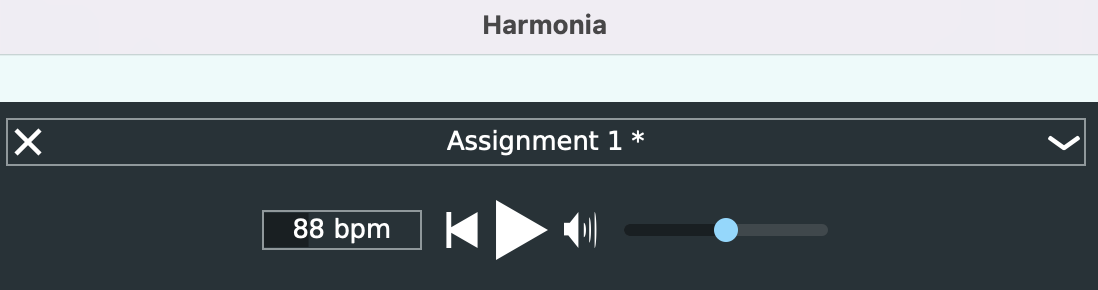
Audio and Video Streaming
Click on Streaming Audio or Add Streaming Video from the Insert menu. Insert audio streaming by selecting the desired audio file that you uploaded to the Harmonia website.
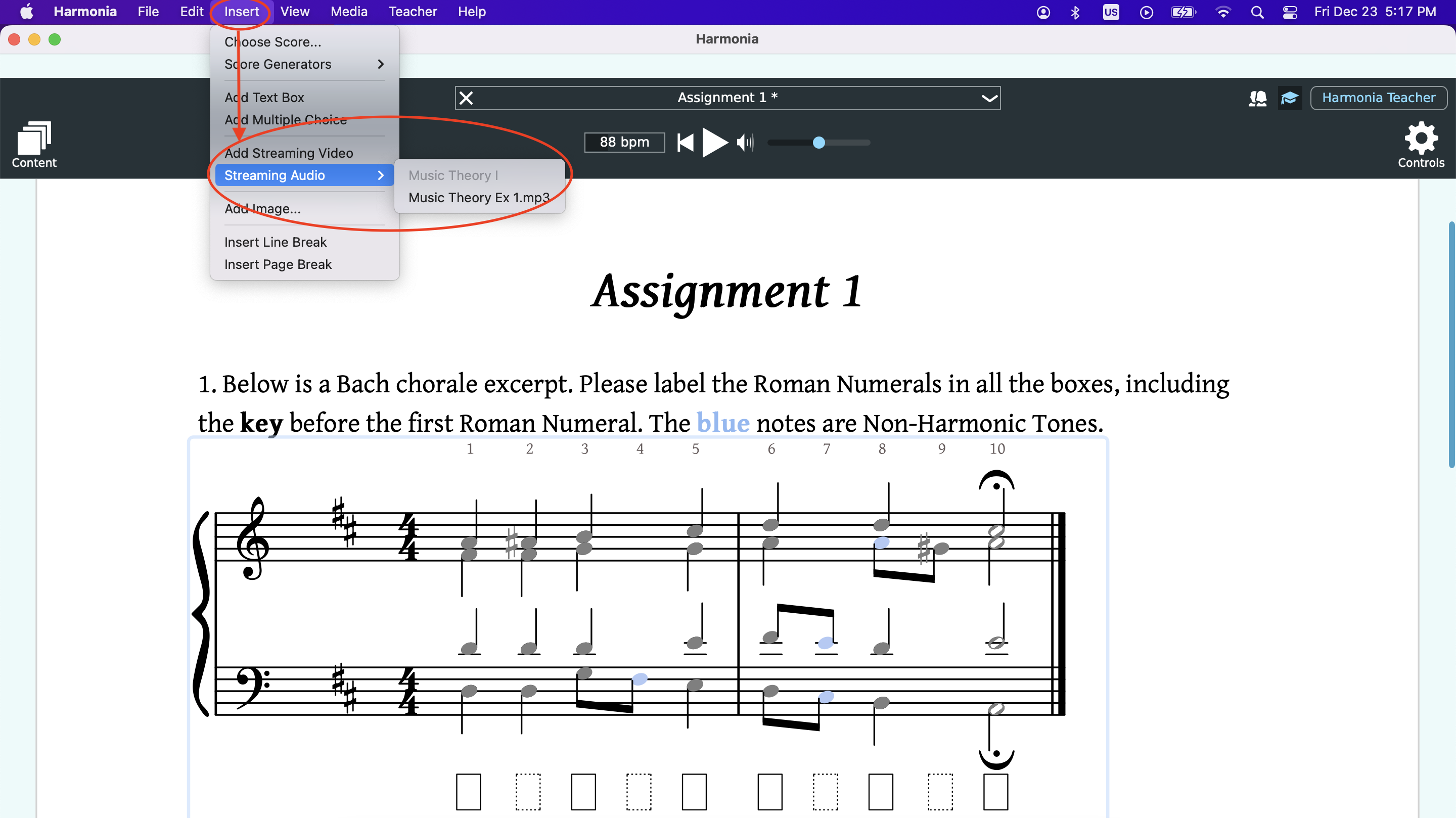
For video streaming, click on the video icon after selecting "Add Streaming Video", then type or paste the url of the YouTube or Vimeo video in the box.
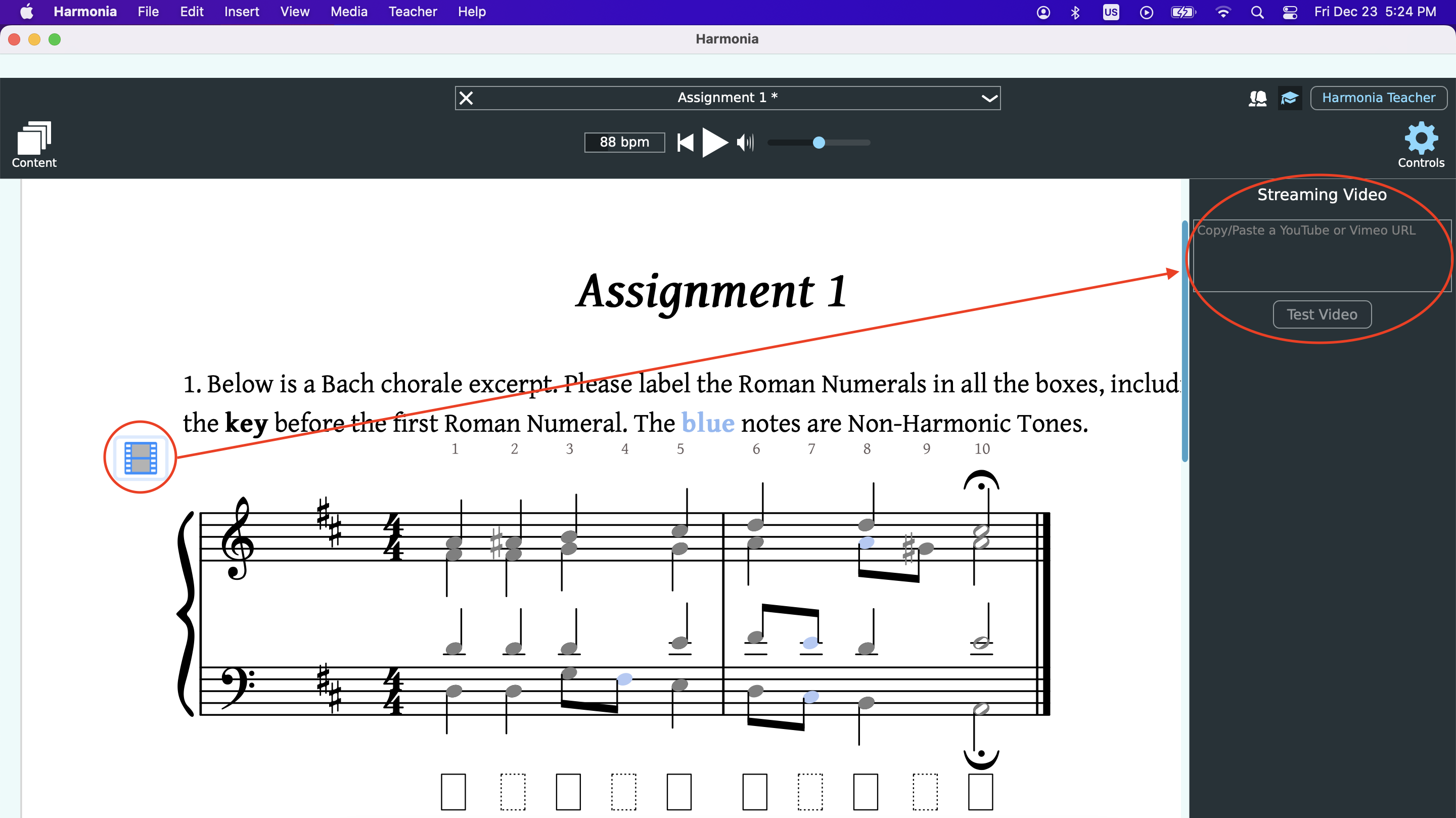
The Analysis Editor
The Analysis Editor provides access to Harmonia’s powerful automatic analysis engine, markup editors, and in-app search engine.
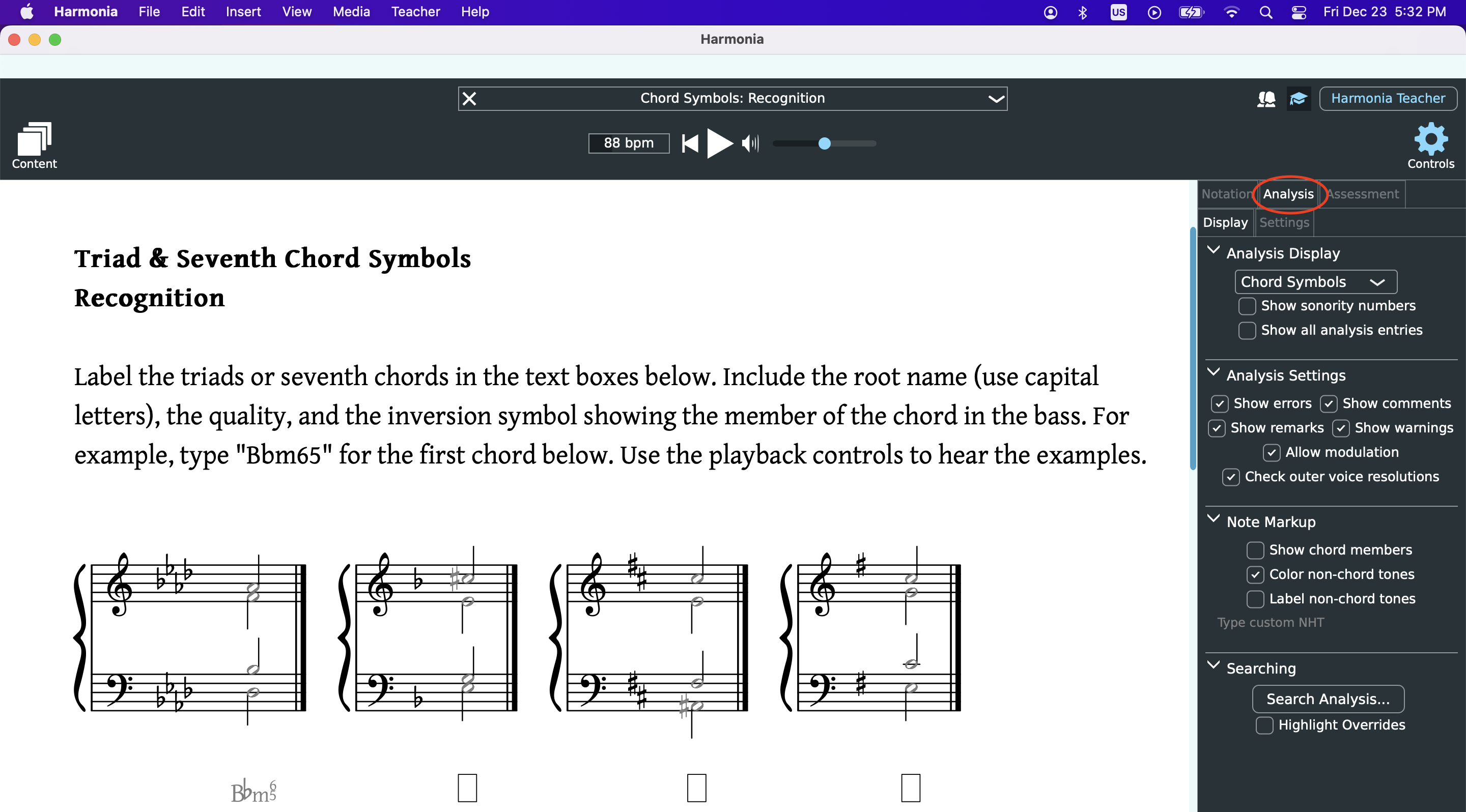
The Analysis Editor also provides the ability to view the theory line in different ways and customize what annotations appear on the score.
Analysis Display
This pull-down menu displays any available analytical option for a given score. While there are ten analytical options to choose from, some may be grayed-out because of the content of a given score. For example, Harmonia can analyze a four-voice Bach chorale for roman numerals, chordal sonorities, and figured bass realization, but it can’t determine which voices should be privileged for an interval analysis. Likewise, a (harmonic) intervallic or figured bass analysis of a monophonic melody would not be possible. Select the desired Analysis type from the Theory Line Symbols pull-down menu to display Harmonia’s automatic analysis. A brief description of each analytical type follows:
- No Symbols
Hides all theory-line symbols. When Harmonia analyzes a score, it displays analytical information in a green line of text beneath each system of the score. Selecting No Symbols hides this analytical information.
- Roman Numerals
Roman Numeral notation provides a concise and simple way to express both the scale degree and the quality of different chords. In a roman numeral, scale degrees are expressed as roman numbers (I to VII) for the seven diatonic degrees (tonic to leading-tone) with the additional feature that the roman number is capitalized if the chord is major or augmented and lower-case for minor or diminished chords. Harmonia displays common inversion symbols and can accommodate chromatic analytical symbols such as secondary or applied function chord labels (i.e., V7/V or viio6/iv), modal mixture and Neapolitan chords (i.e., bVI or bII6), and Italian, French, and German augmented sixth chords.
- Harmonic Function
Harmonic function analyses augment the aforementioned roman numeral analysis, adding a second-level harmonic functional analysis using the letters T, PD, and D, where T = Tonic, PD = predominant, and D = dominant. These analytical figures illustrate only local, phrase-level functions and are not yet editable.
- Figured Bass
Harmonia analyzes chordal harmonies and determines the intervals above a given bass. Harmonia attaches accidentals rather than slashes to show chromatic alterations.
- Chord Symbols
Harmonia analyzes chords for root, quality and inversion.
- Chord Types
Harmonia analyzes chords for quality and inversion.
- Intervals
Harmonia analyzes the notated distance between two harmonic intervals. These may be expressed as simple (one octave or smaller) or compound (more than one octave). Harmonia can analyze harmonic intervals notated on one or two staves.
- Pitches
Harmonia analyzes monophonic, single-line notation for pitches, pitch names, pitch classes, or scale degrees. Pitches refer to a musical sound in a particular register or octave. Pitches are labeled by a letter name (A-G), any accompanying accidental and octave designation (0-8), such as C#4 for the semitone above middle C.
- Pitch Names
Harmonia analyzes monophonic, single-line notation for pitches, pitch names, pitch classes, or scale degrees. Pitch names refer to a musical sound regardless of its register or octave. Pitch names are labeled by a letter name (A-G) and any accompanying accidental.
- Pitch Classes
Harmonia analyzes monophonic, single-line notation for pitches, pitch names, pitch classes, or scale degrees. Pitch classes represent all the pitches (and their enharmonic equivalents) of the chromatic scale in integer notation using the numbers 0-11, where C and its enharmonic equivalents are pitch-class 0). The double-digit numbers 10 and 11 are represented by the letters ‘t’ (for ten) and ‘e’ (for eleven).
- Scale Degree
Harmonia labels notated pitches by scale-degrees numbers. A plus sign (+) or a minus sign (-) appears before a scale-degree number indicates the pitch that has been raised or lowered by a semitone from the original generated scale. Type a plus sign (+) or minus sign (-) before the scale-degree number to alter this in the theory line.
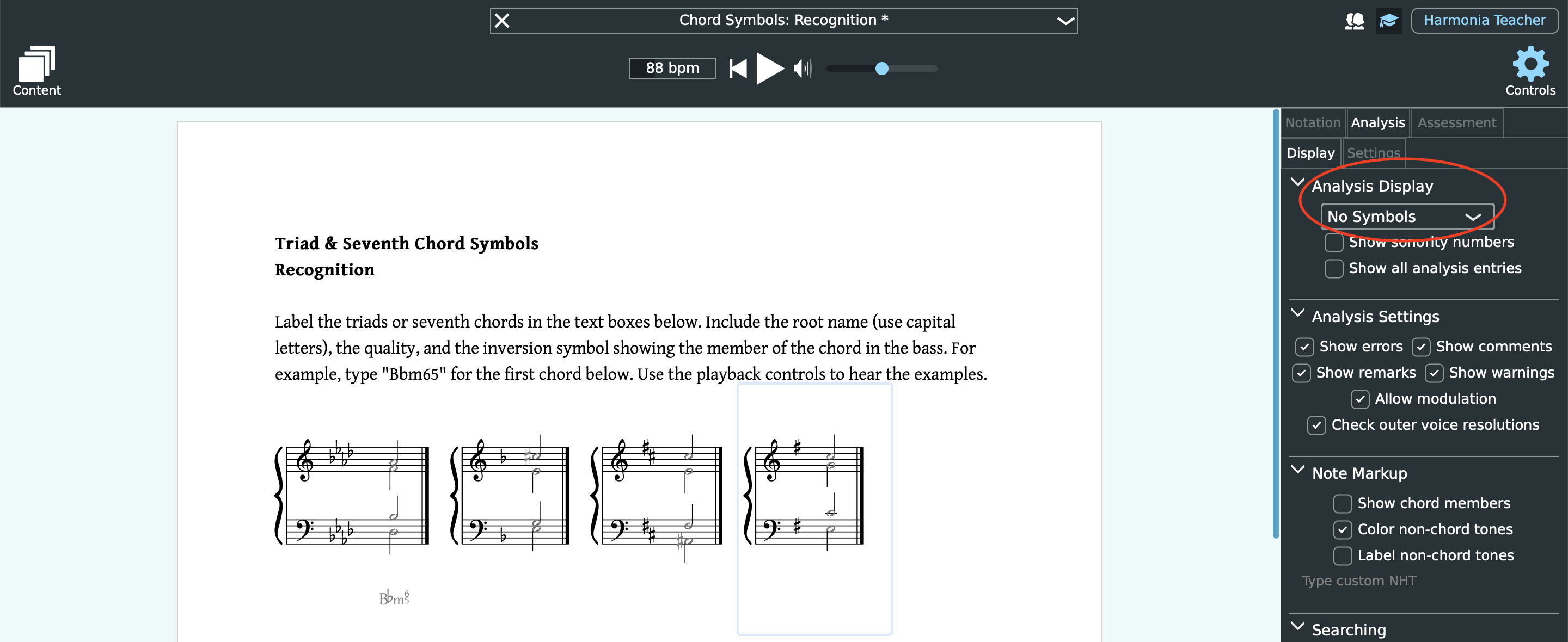

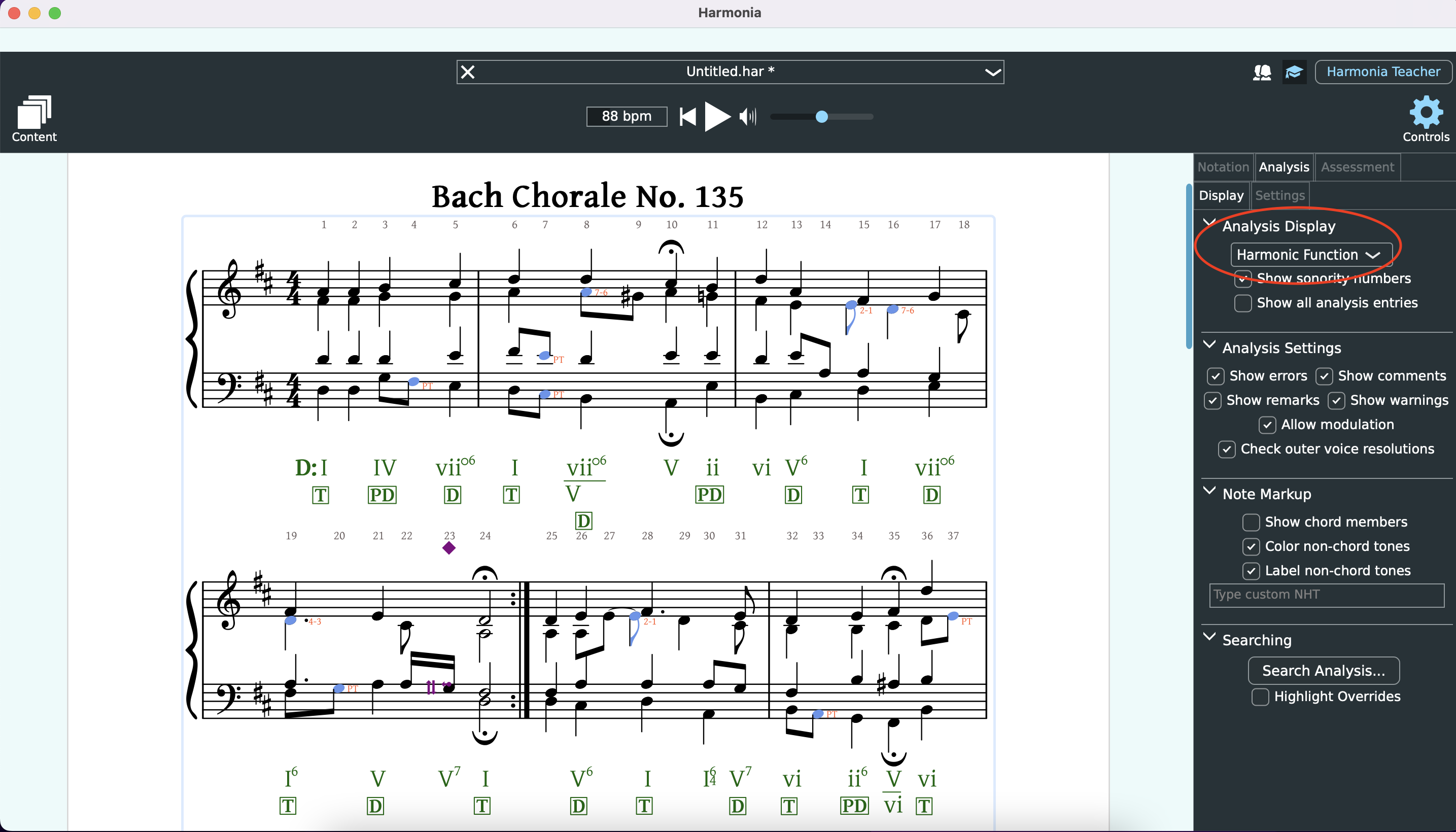
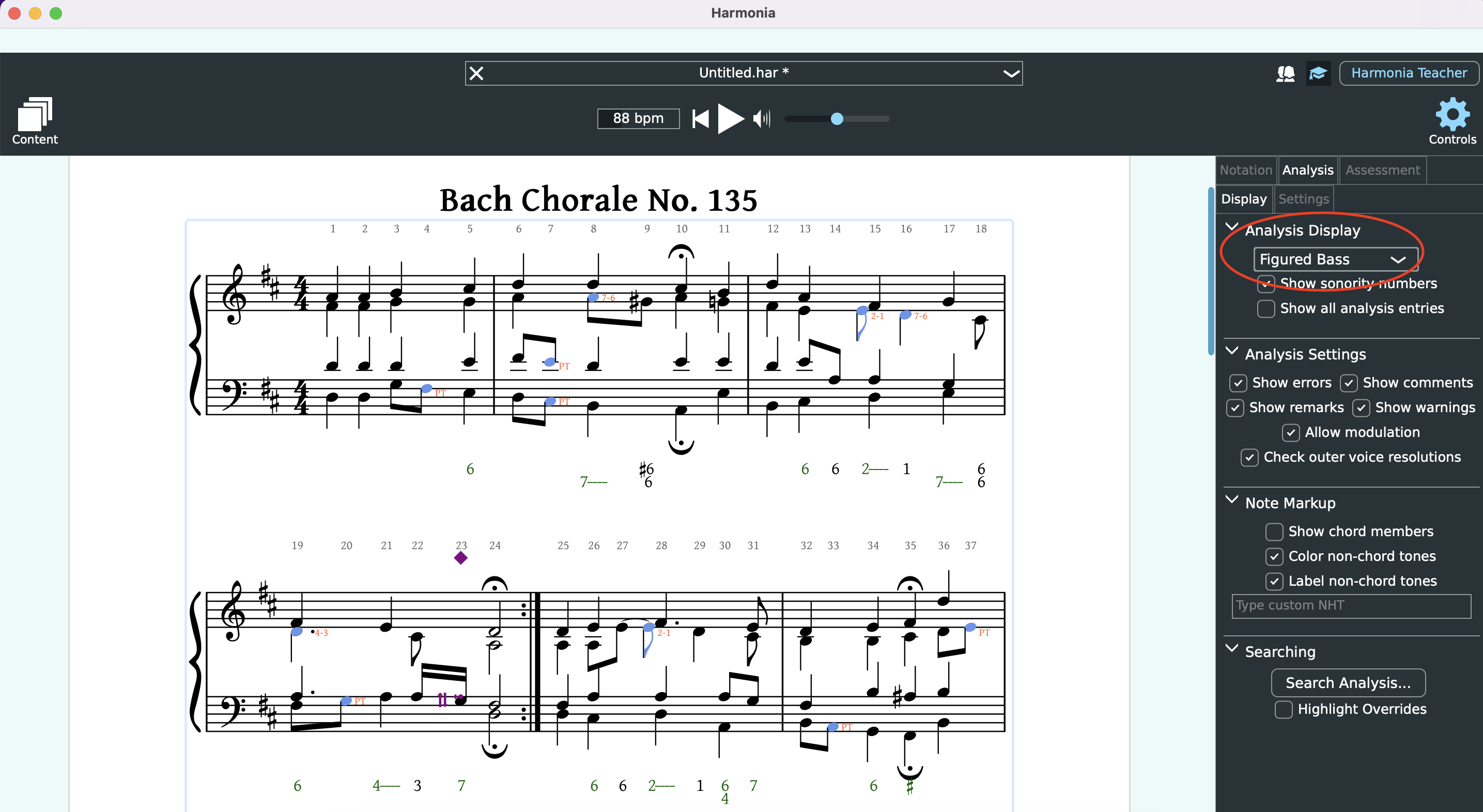
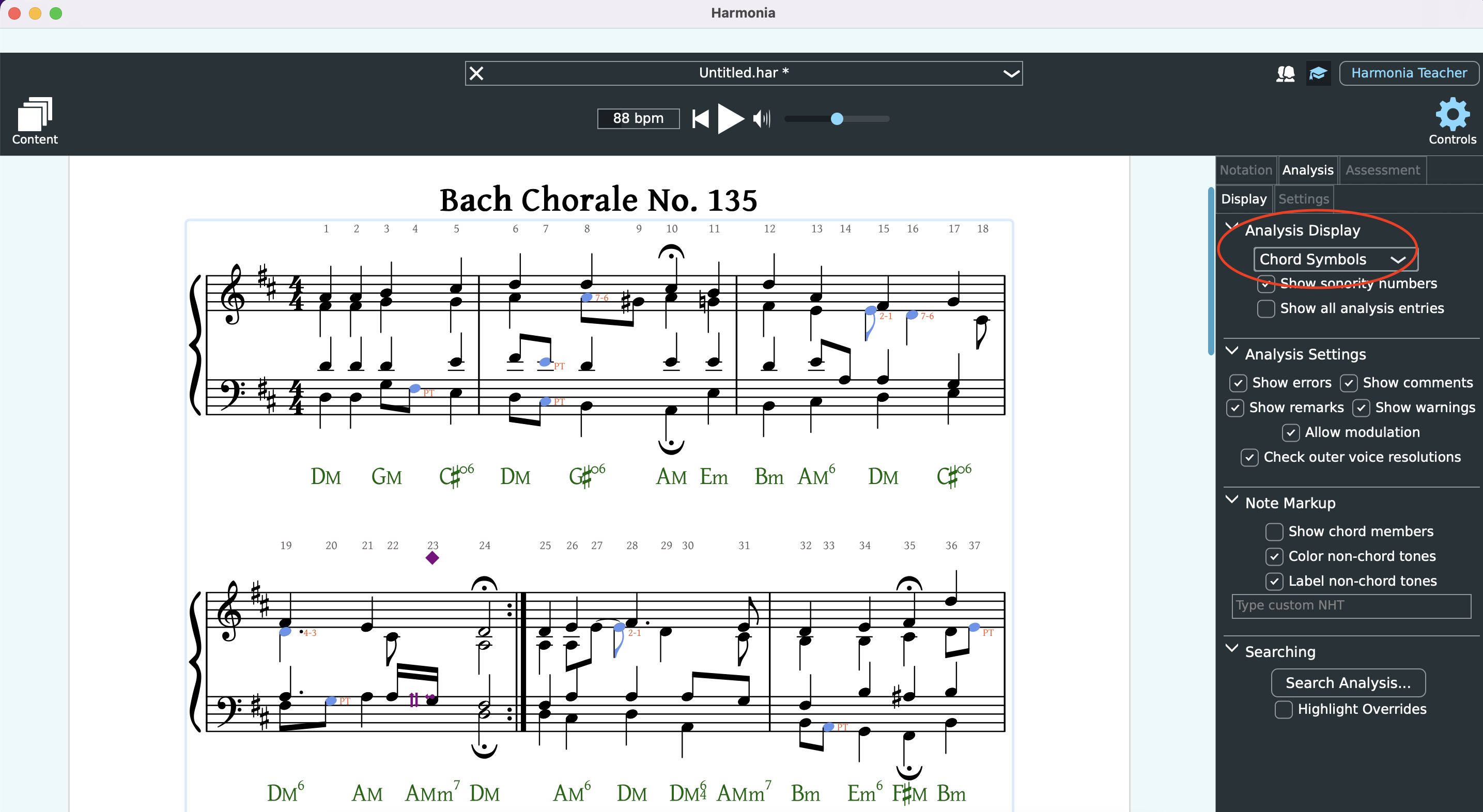
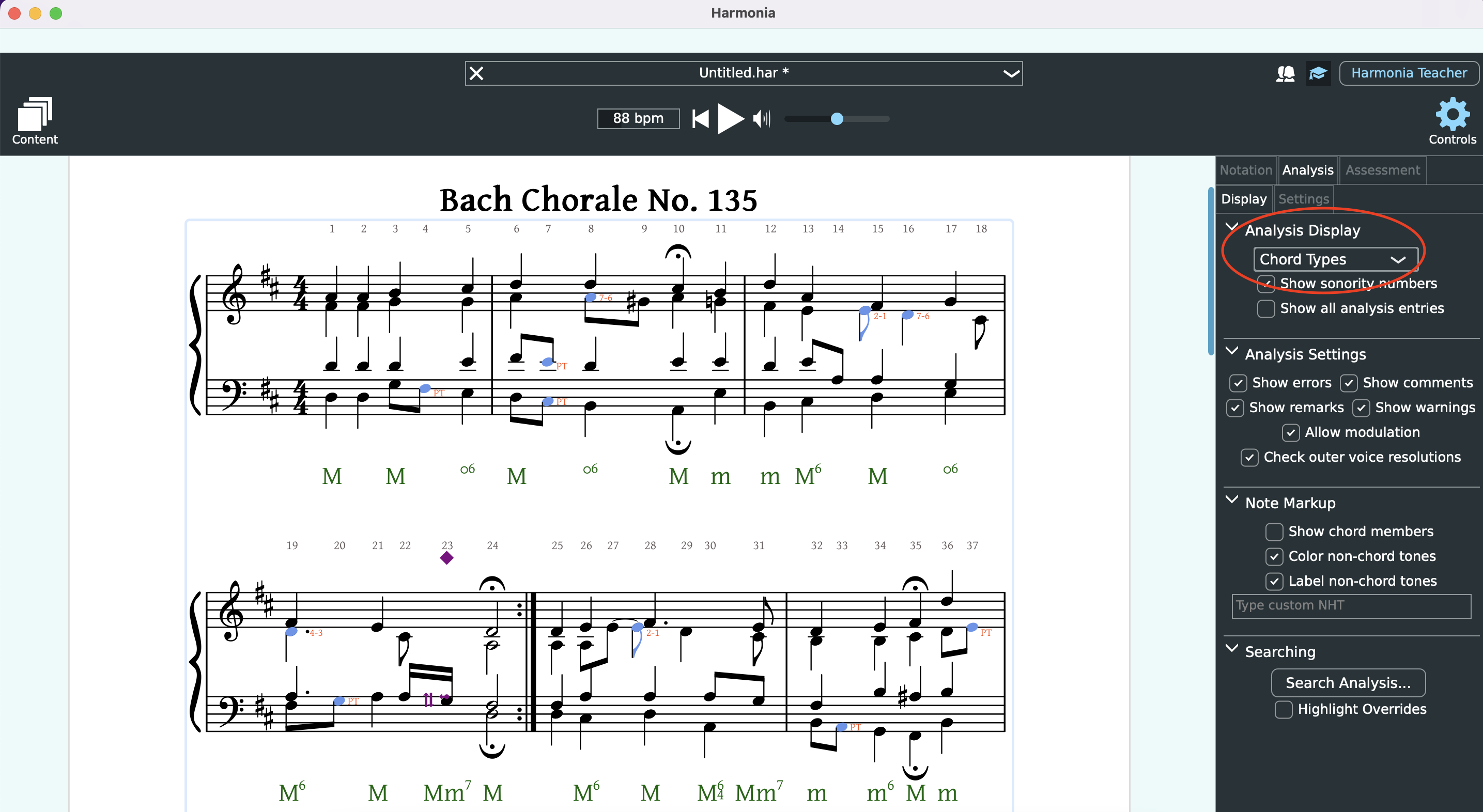
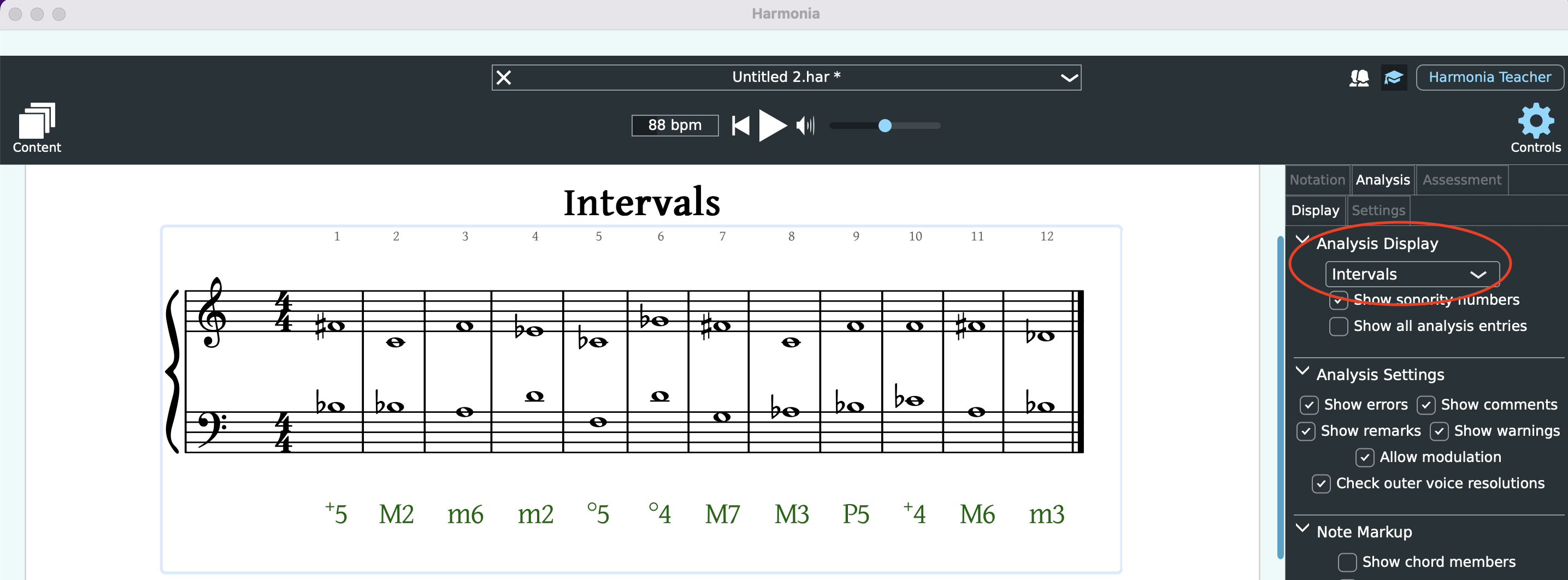
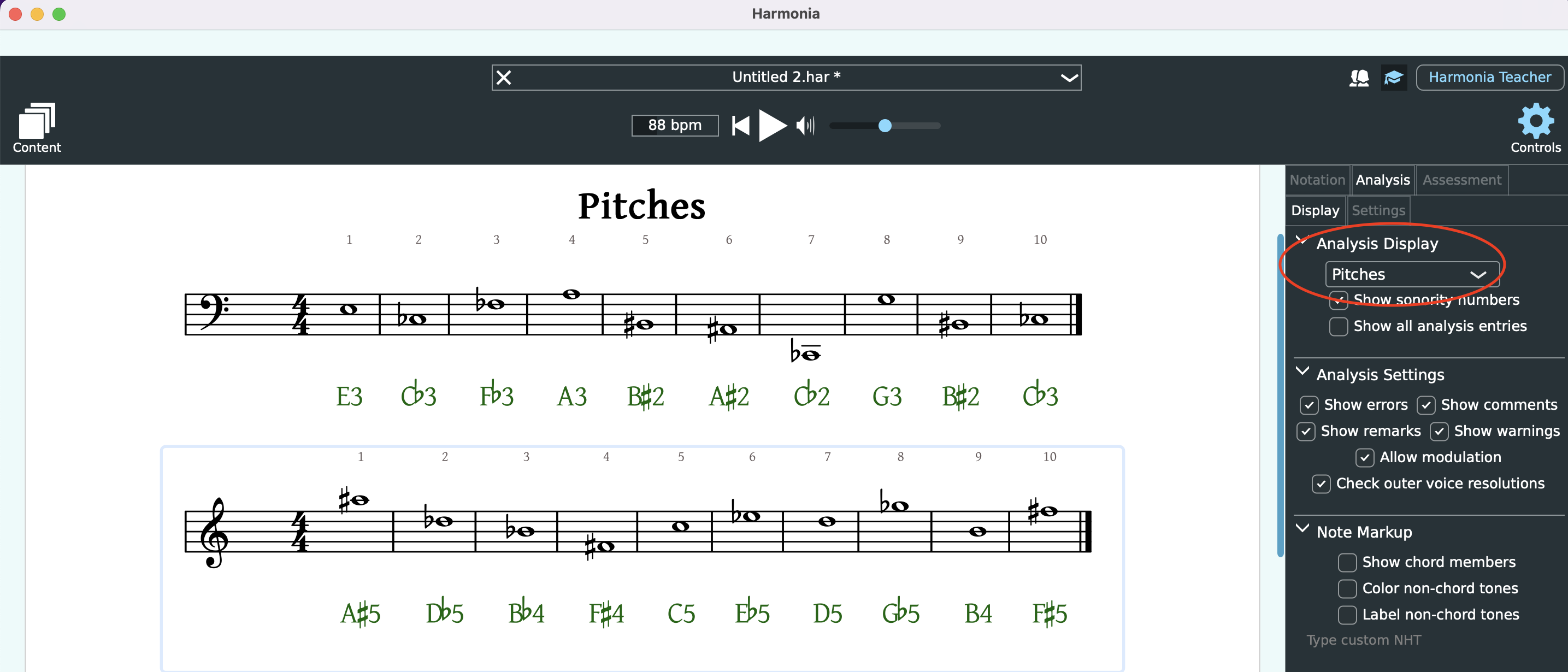
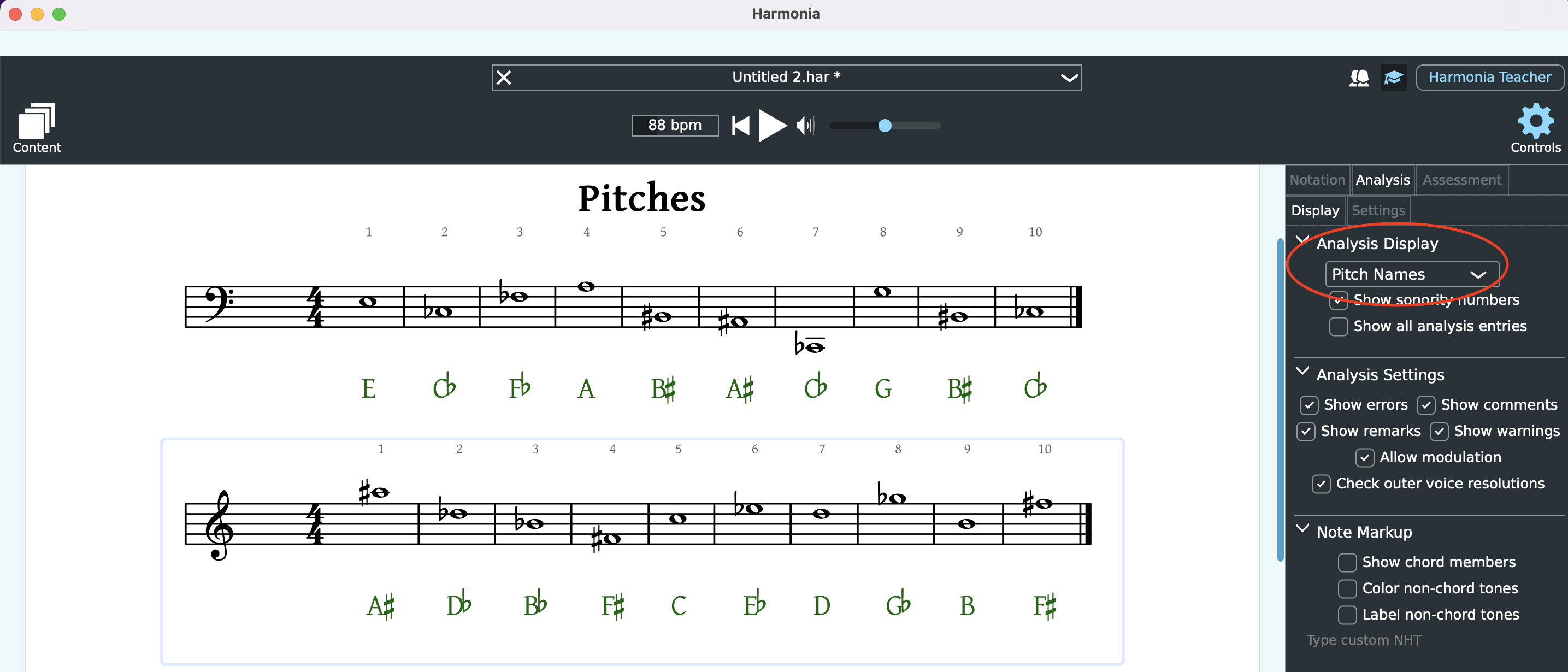
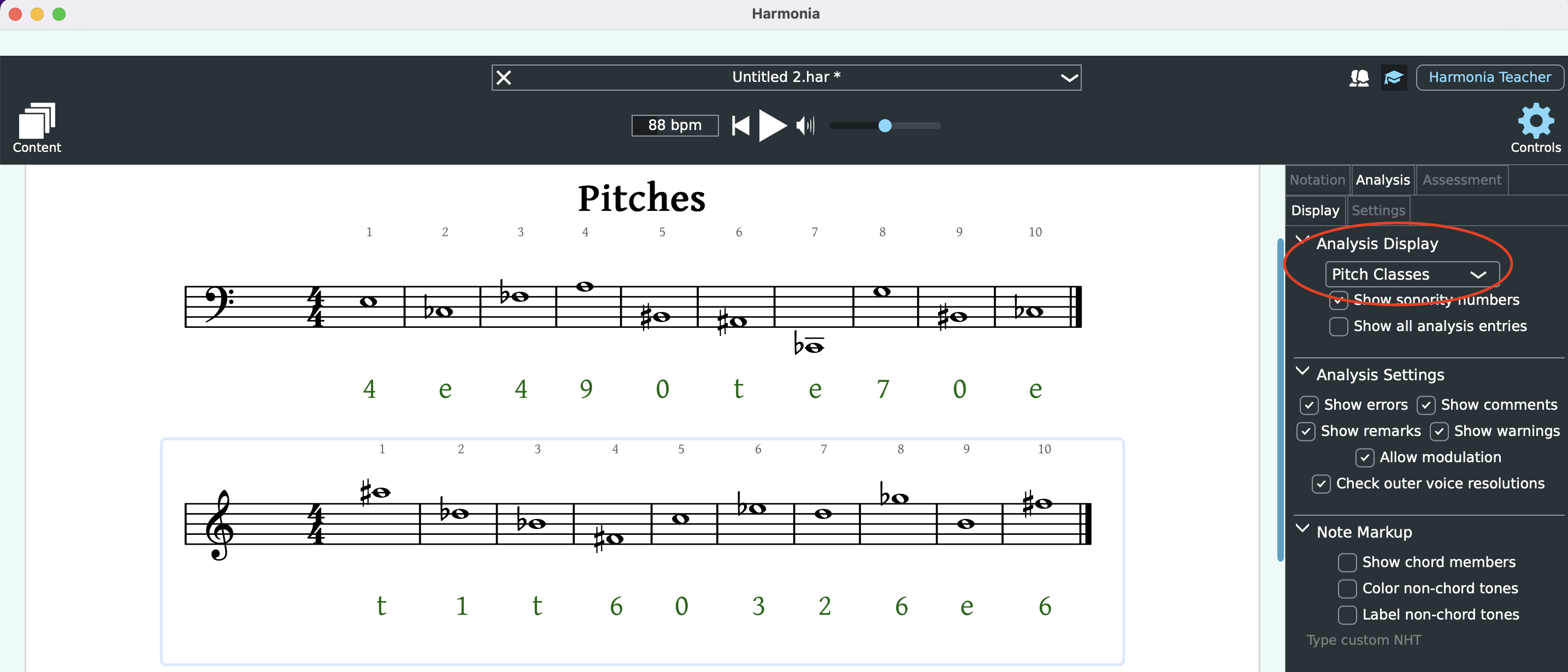
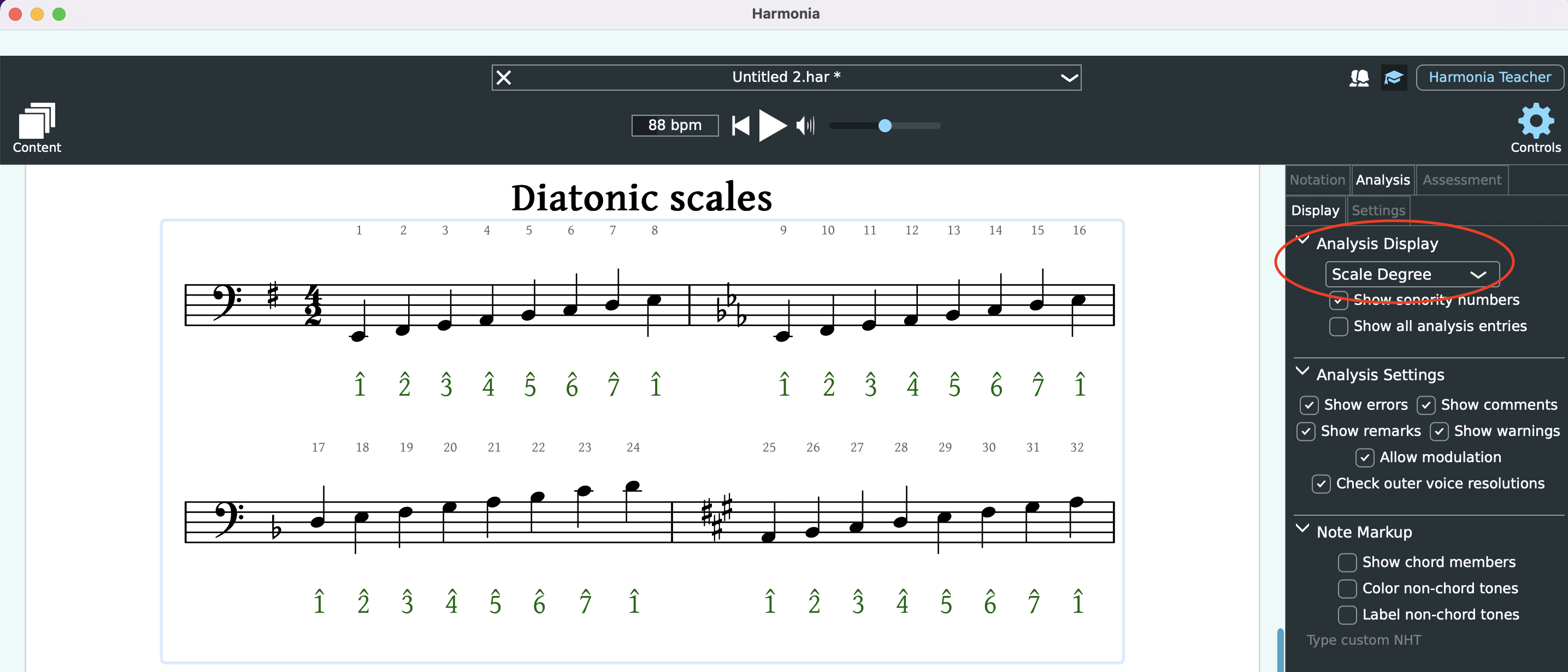
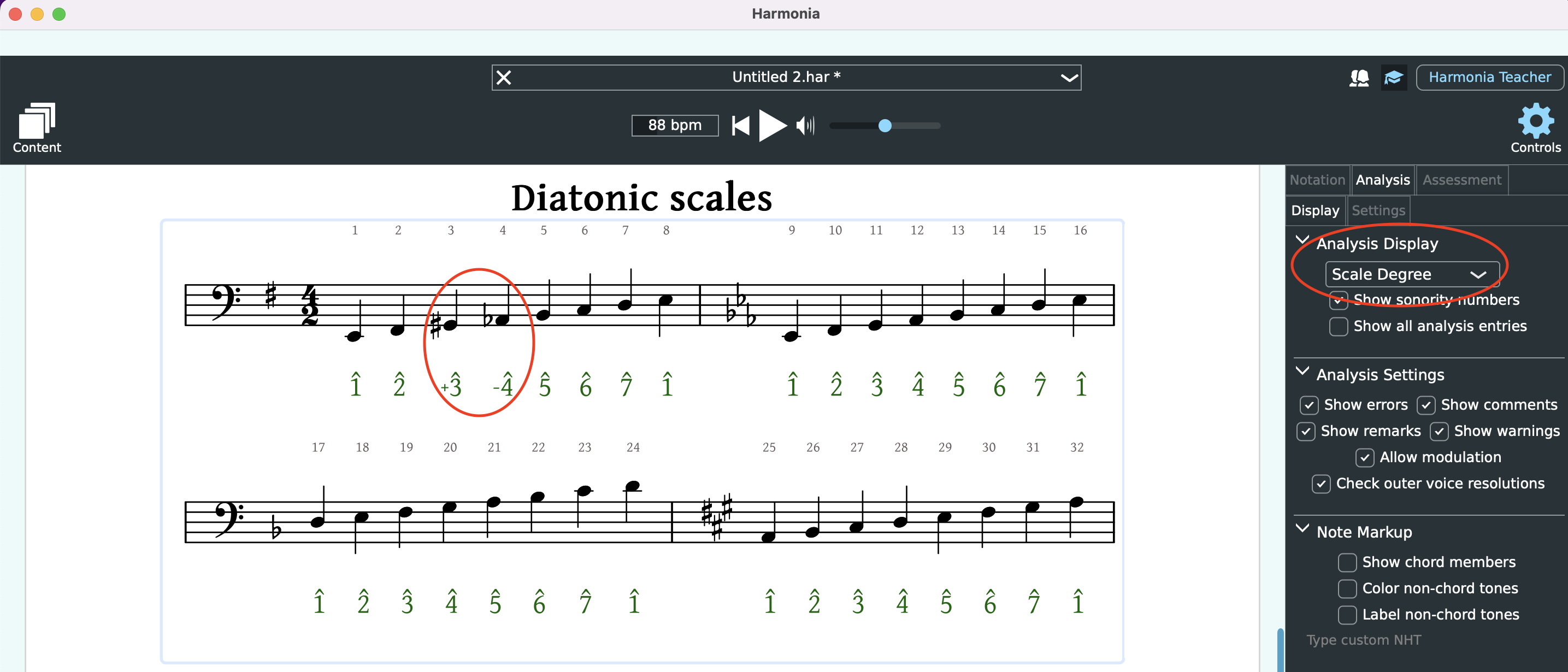
Show Sonority Numbers
Above each notated pitch or harmony is a sonority number, which Harmonia uses to keep track of notations. Determine whether these should be visible or not on the score by toggling the checkbox.
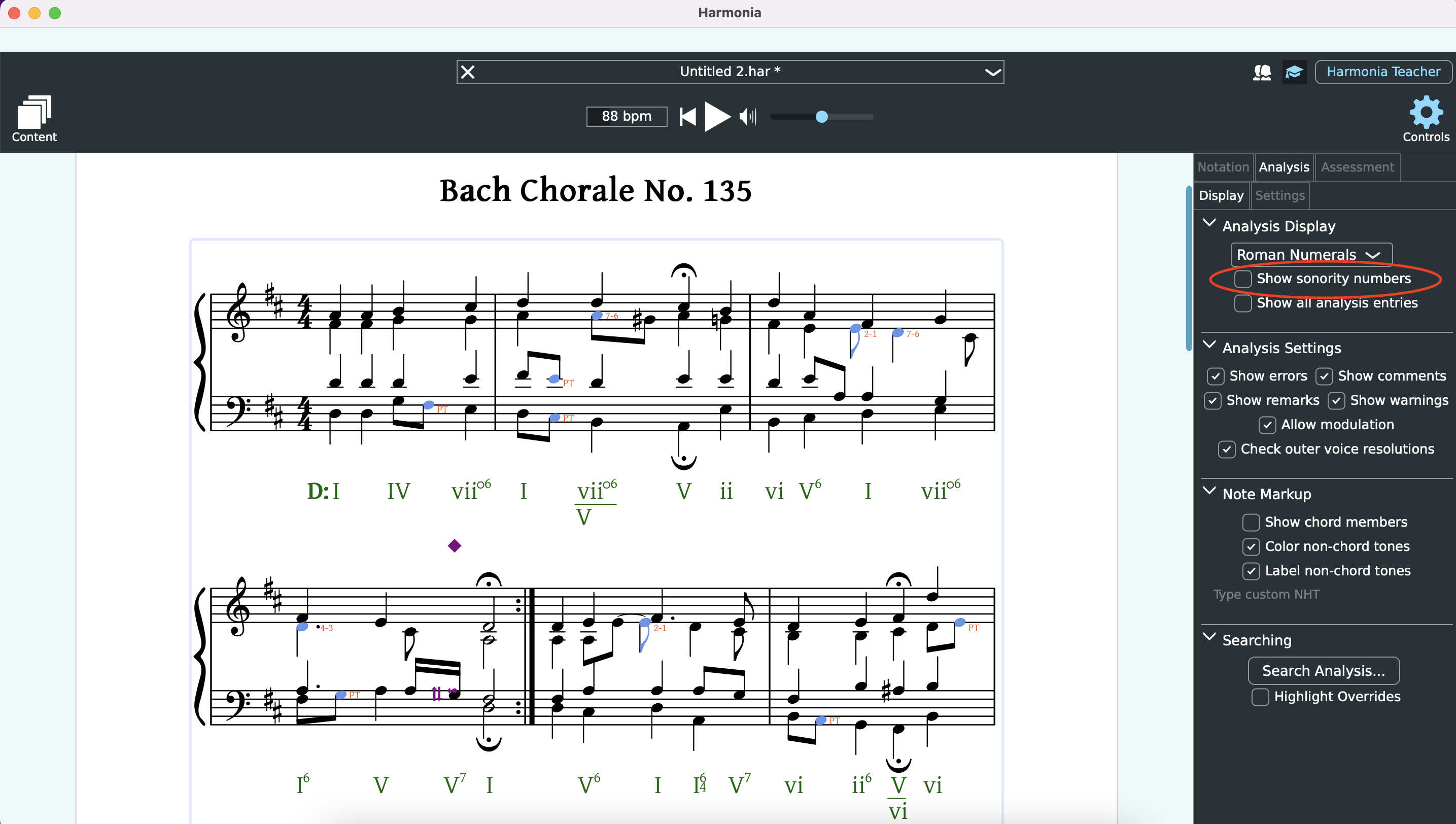
Show All Analysis Entries
Determines whether Harmonia shows all possible analysis entries. For example, do you want to display repeated chords or the inversions for every bass note of an Alberti-style bass line, or do you want to view one chord annotation per measure?
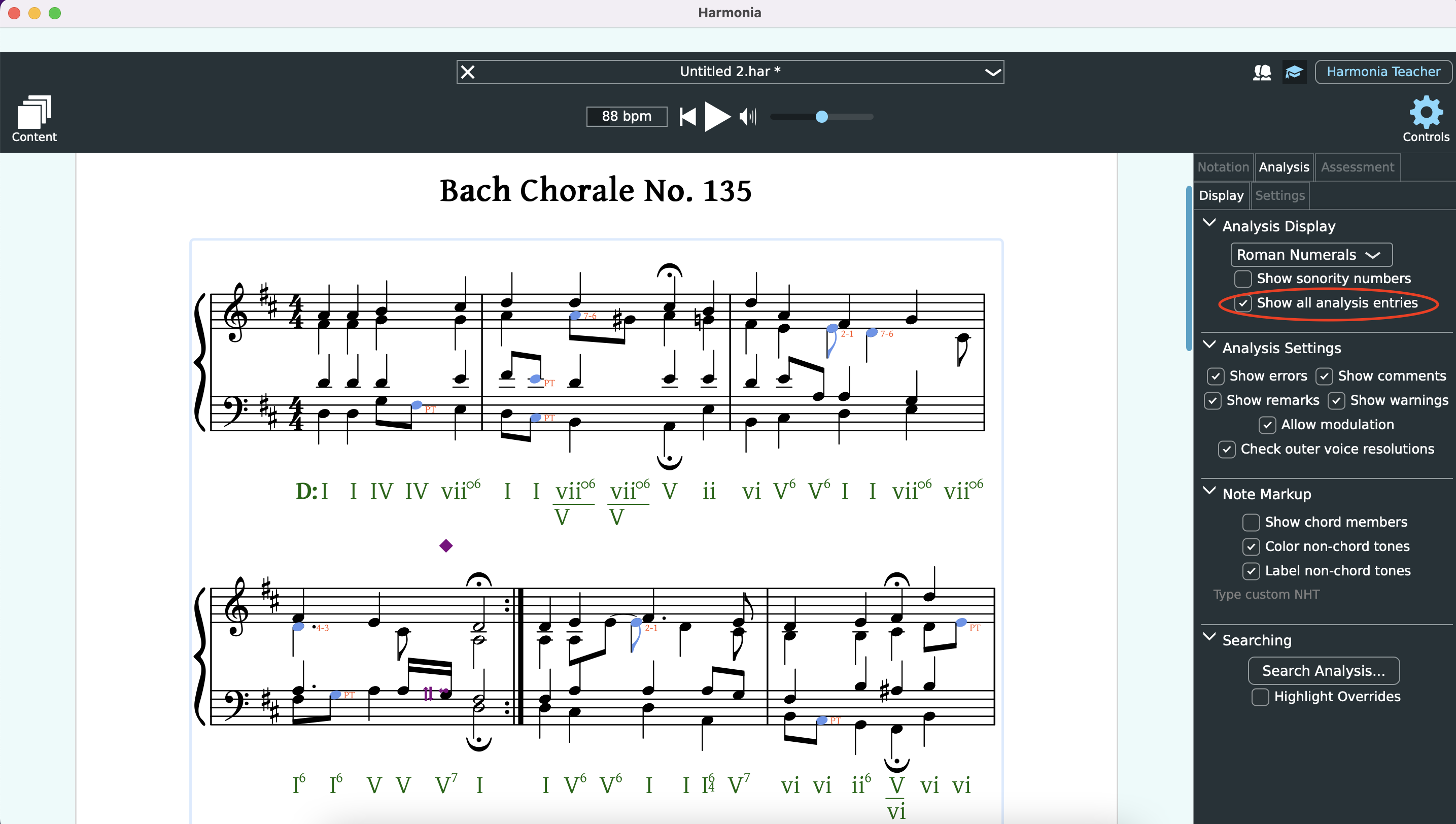
Analysis Settings
When Harmonia analyzes a score, it alerts users of potential errors and anomalies by marking the score with annotations. In the annotations menu, users can determine whether to display Harmonia's color-coded errors, warnings, remarks, or comments. Read about each annotation below.
Show Errors
Errors are marked in red and show annotations when selected on the score.
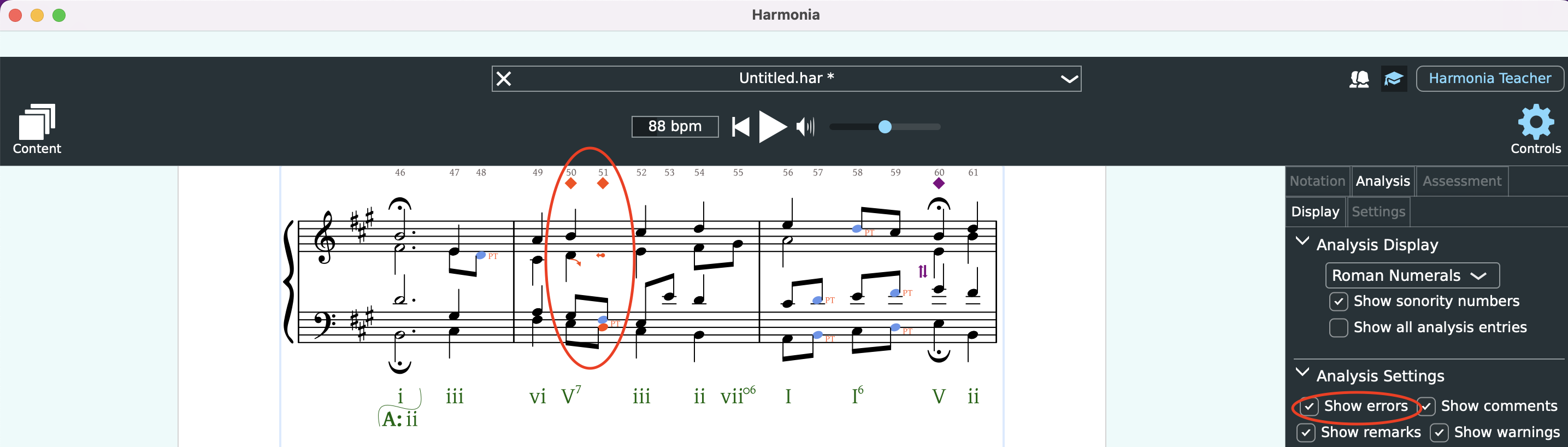
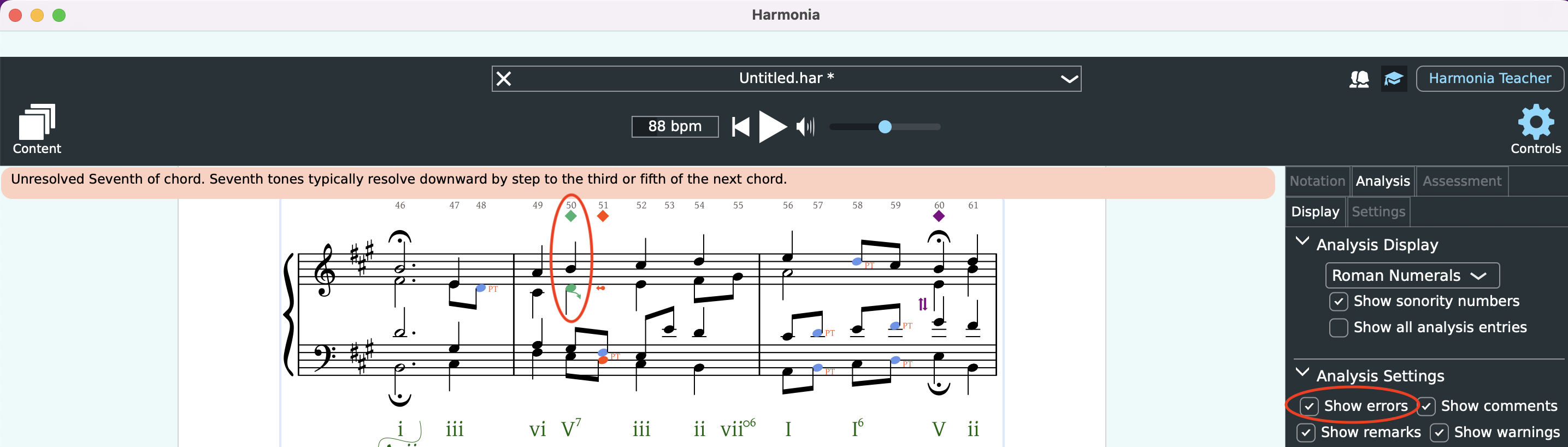
Show Warnings
Warnings are marked in yellow and show annotations when selected on the score.

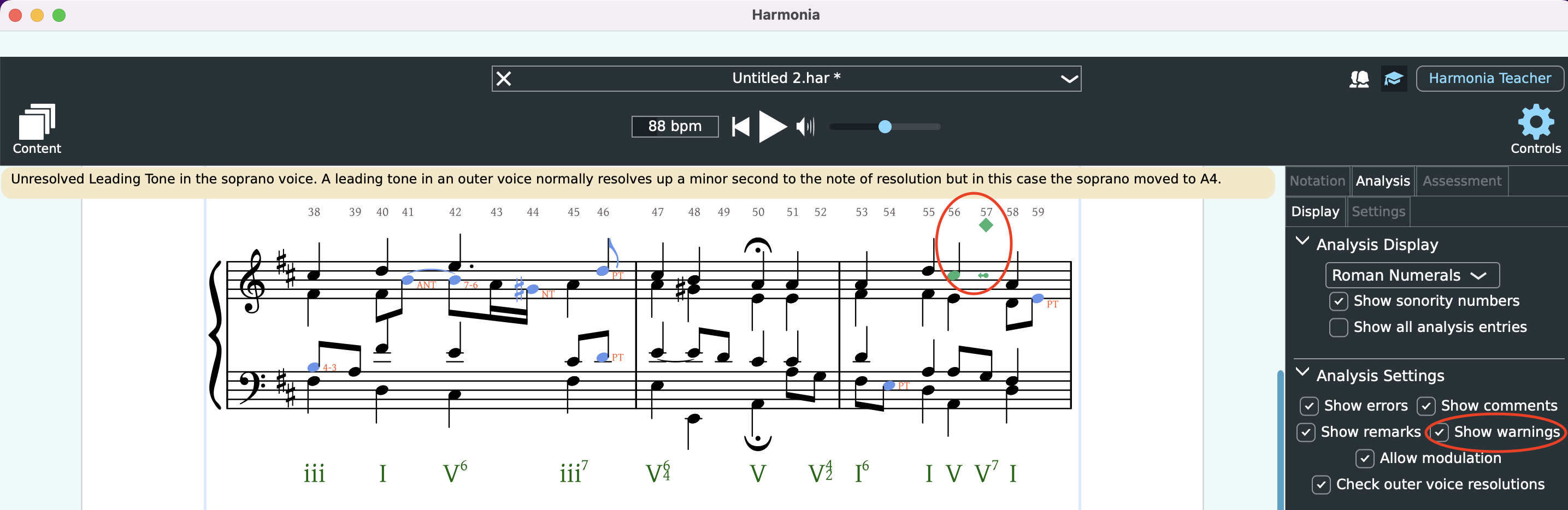
Show Remarks
Remarks are marked in purple and show annotations when selected on the score.
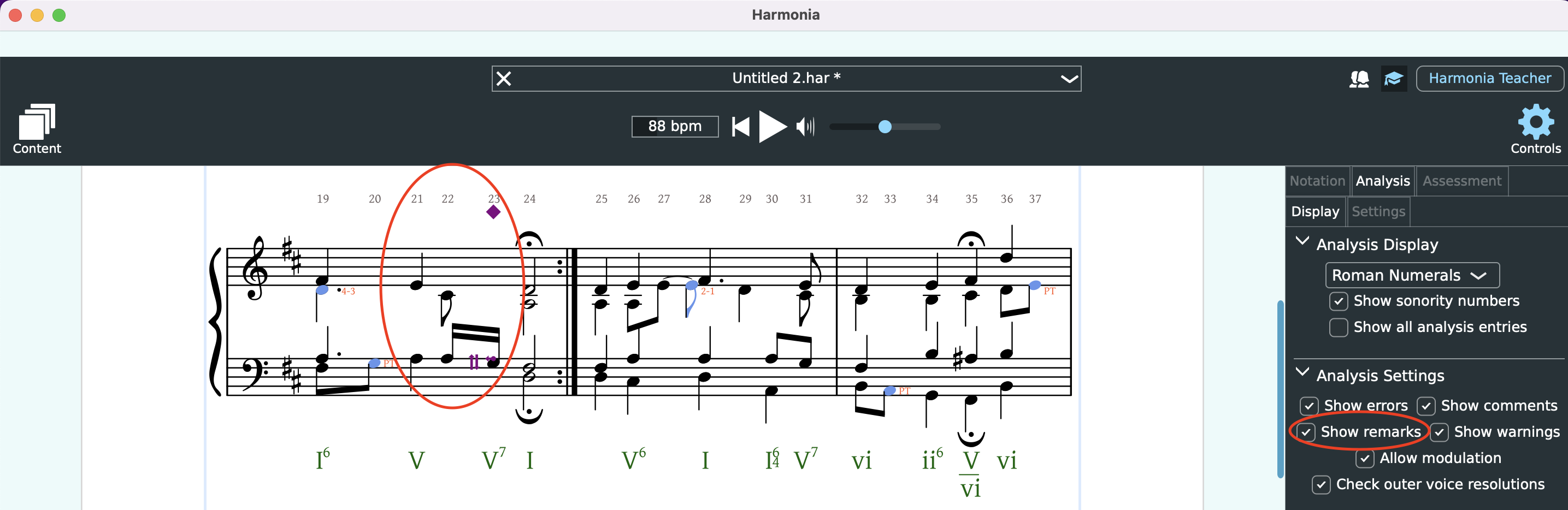
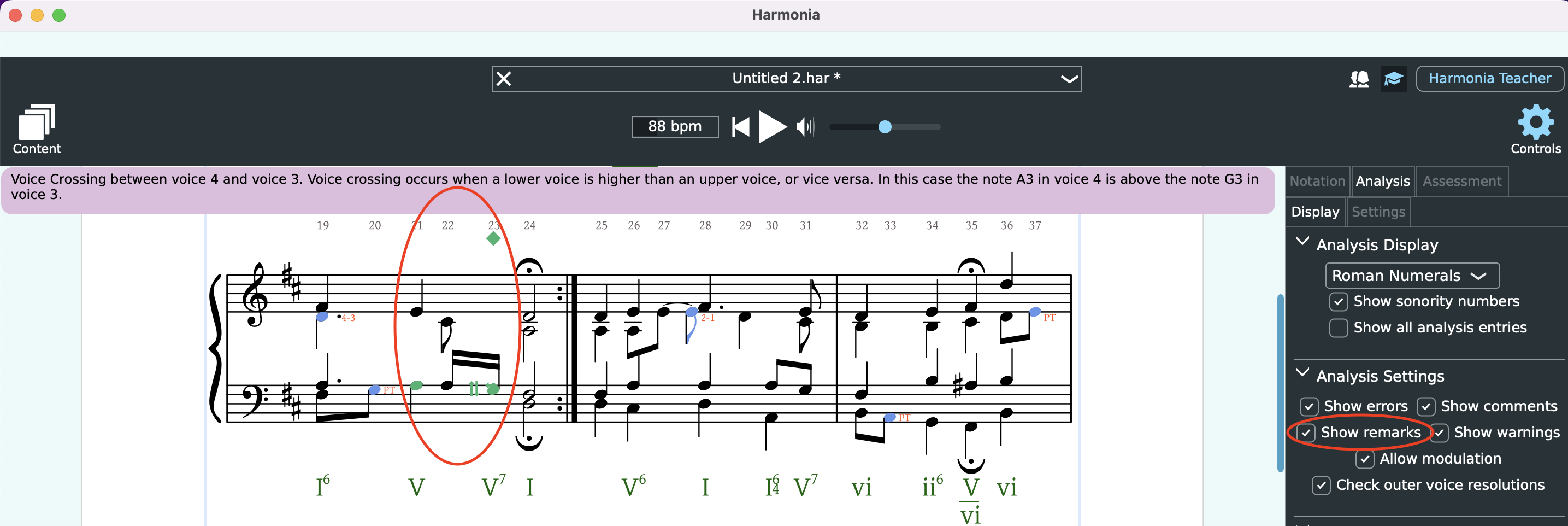
Allow Modulation
The Allow Modulation checkbox can be toggled and the Harmonia will analyze accordingly.
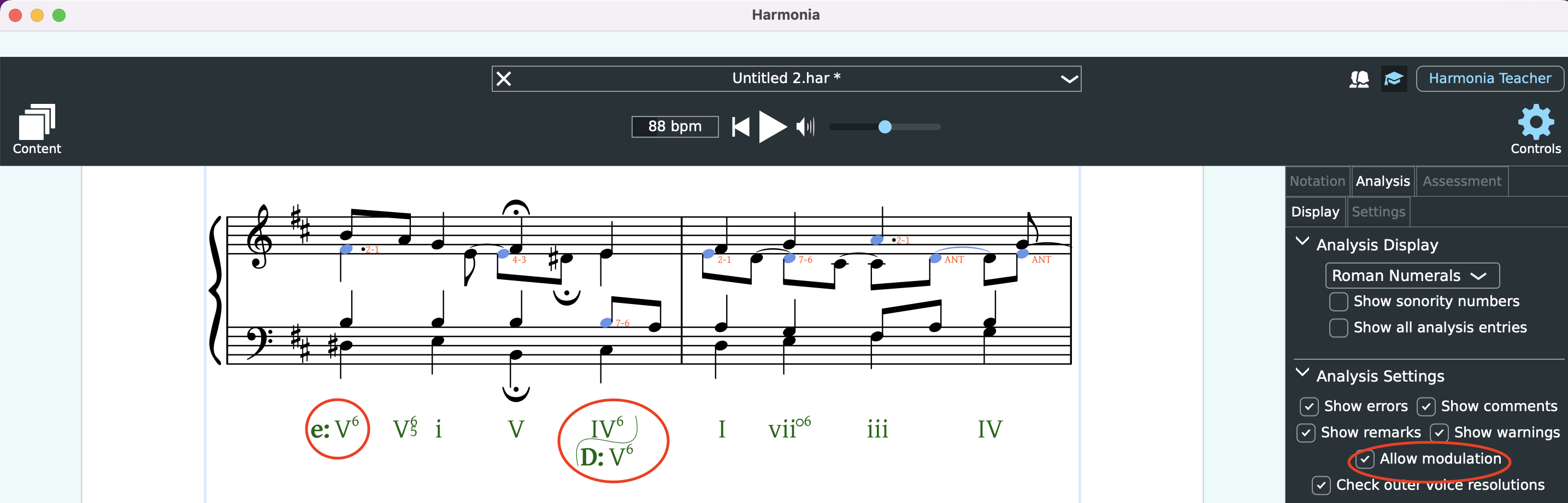
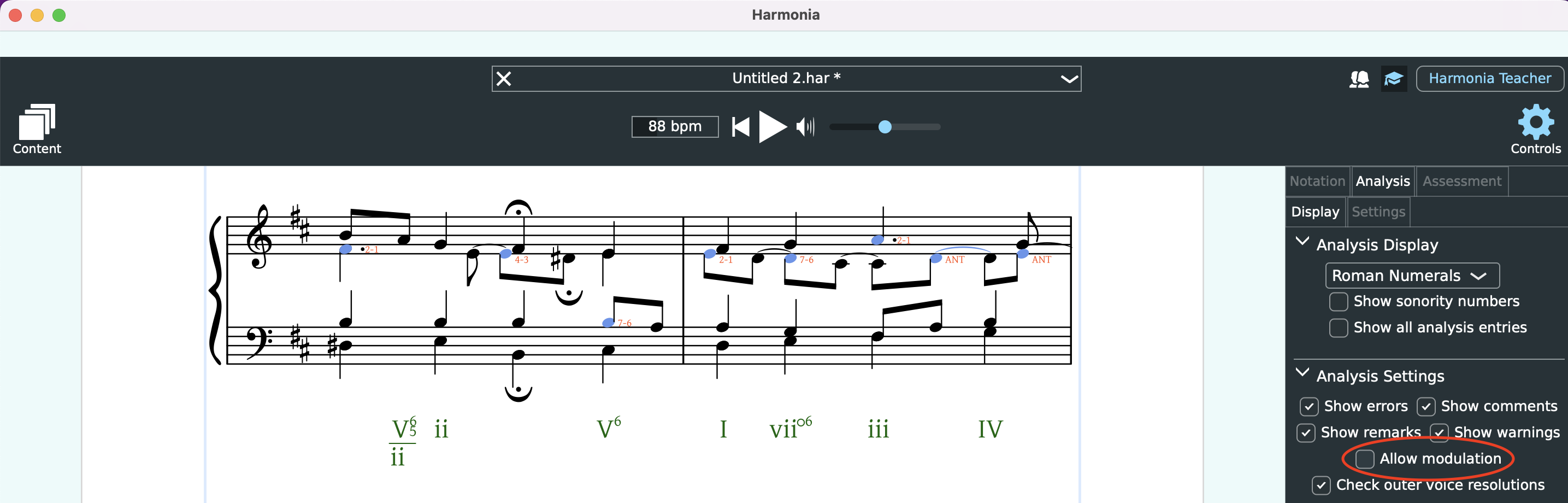
Check Outer Voice Resolutions
The Check outer voice resolutions checkbox can be toggled and Harmonia will analyze accordingly.
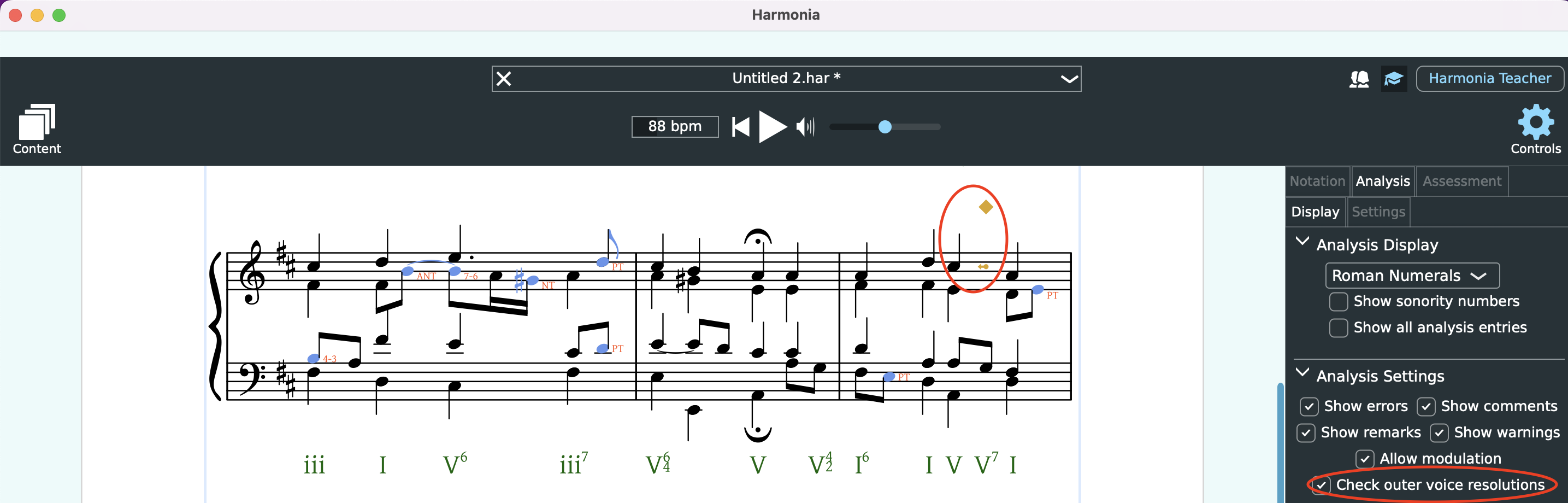
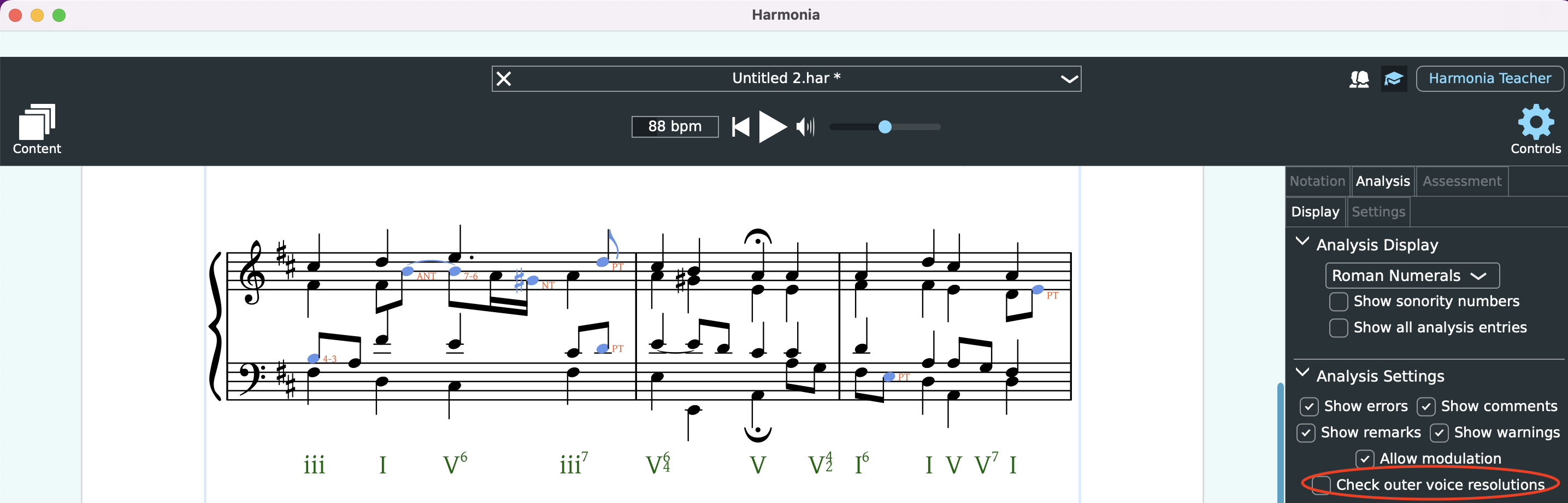
Note Markup
The Note Markup group allows instructors to highlight non-harmonic tones (NHTs) in blue and hide, show, or edit non-harmonic tone labels.
Show Chord Members
Shows any root, third, fifth, and seventh of any given harmony on a score.
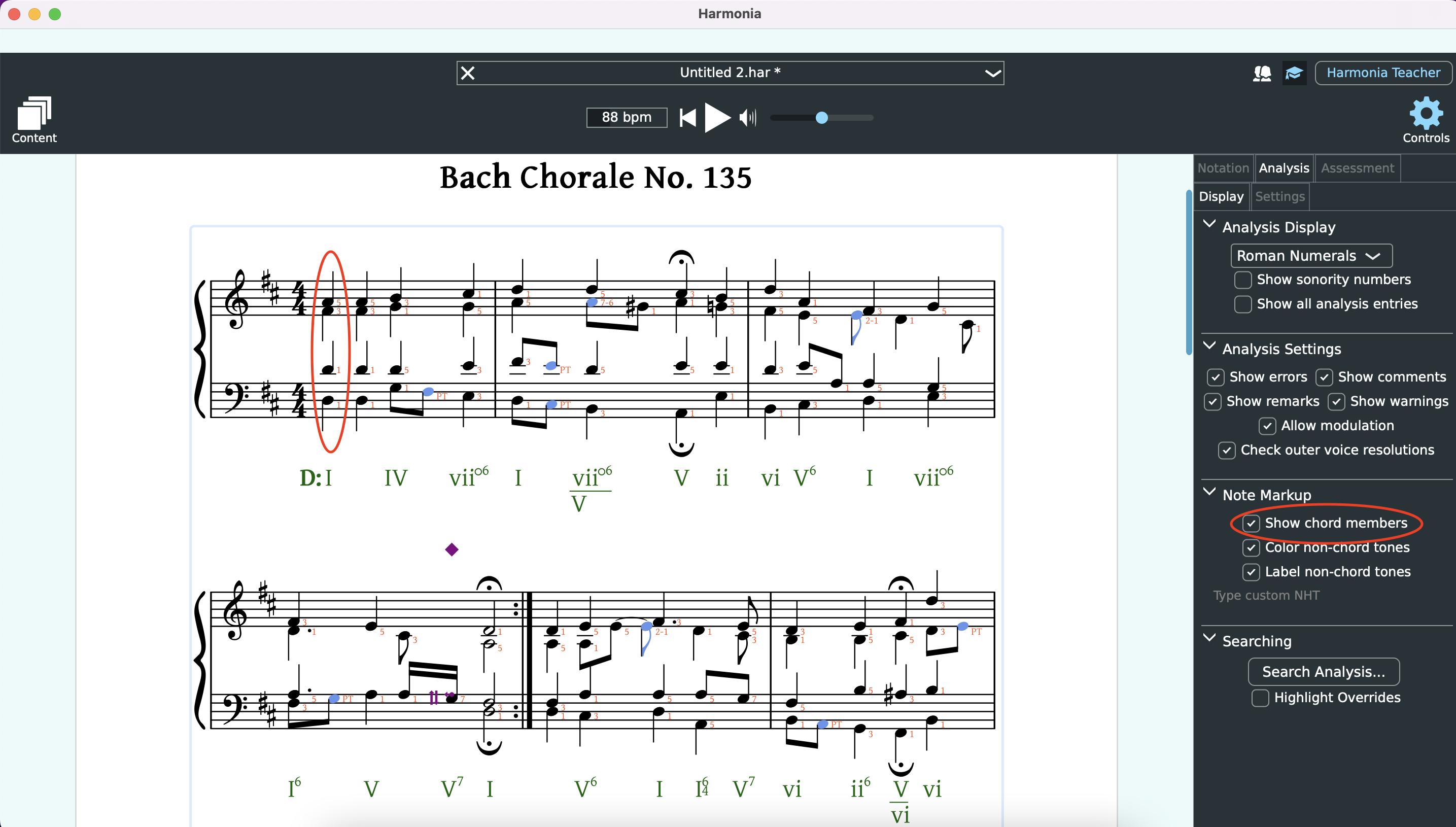
Color Non-Chord Tones
Determine whether a non-harmonic tone is highlighted in blue on the score.
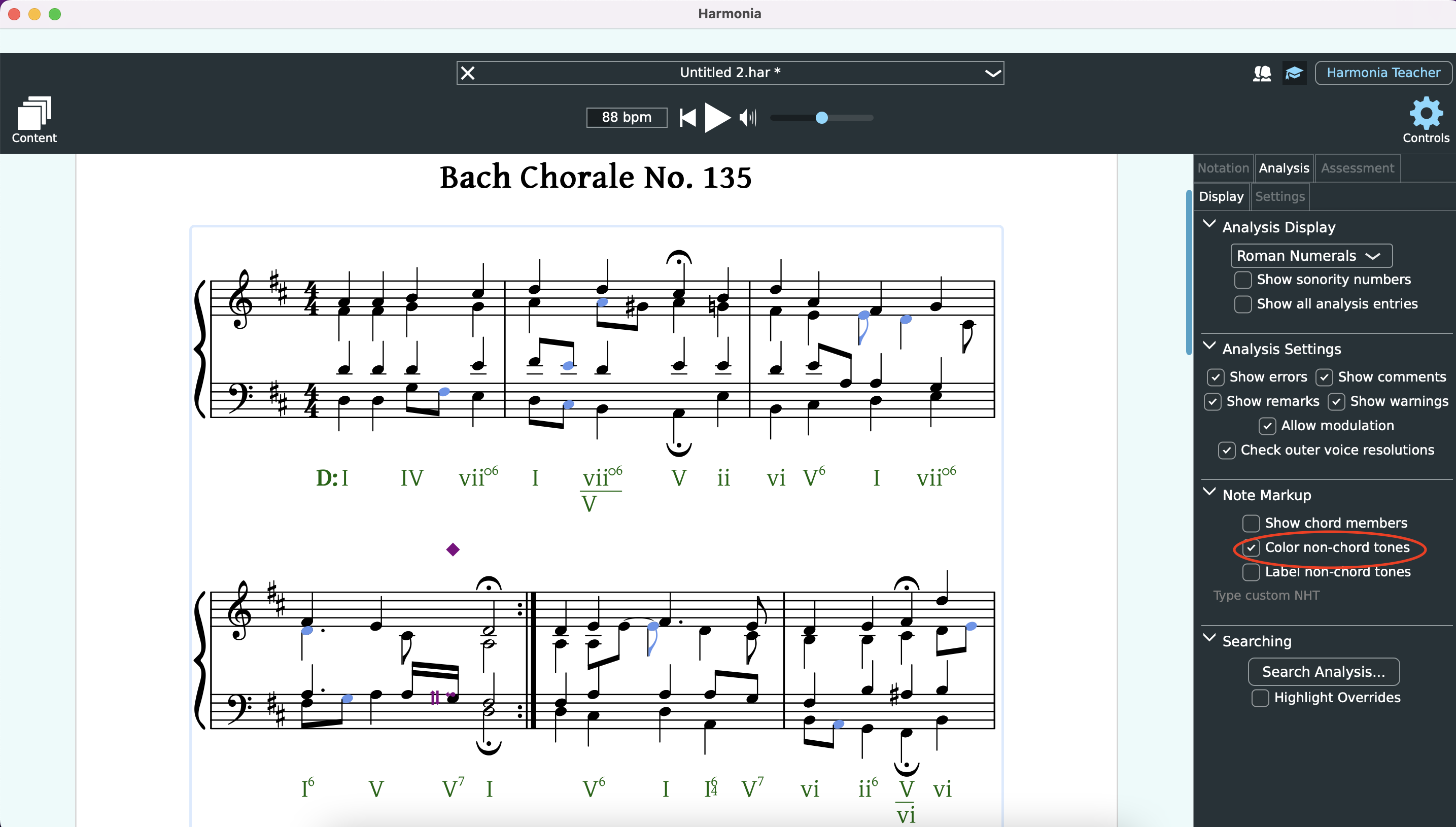
Label Non-Chord Tones
Determines whether the non-harmonic tone should be labeled or not. NHT labels are as follows: PT = passing, NT = neighbor, ET = escape tone, APP = appoggiatura, NHT = unclassified non-harmonic tones. Suspensions are labeled by the interval above the bass: 7-6, 4-3, 2-1, etc.
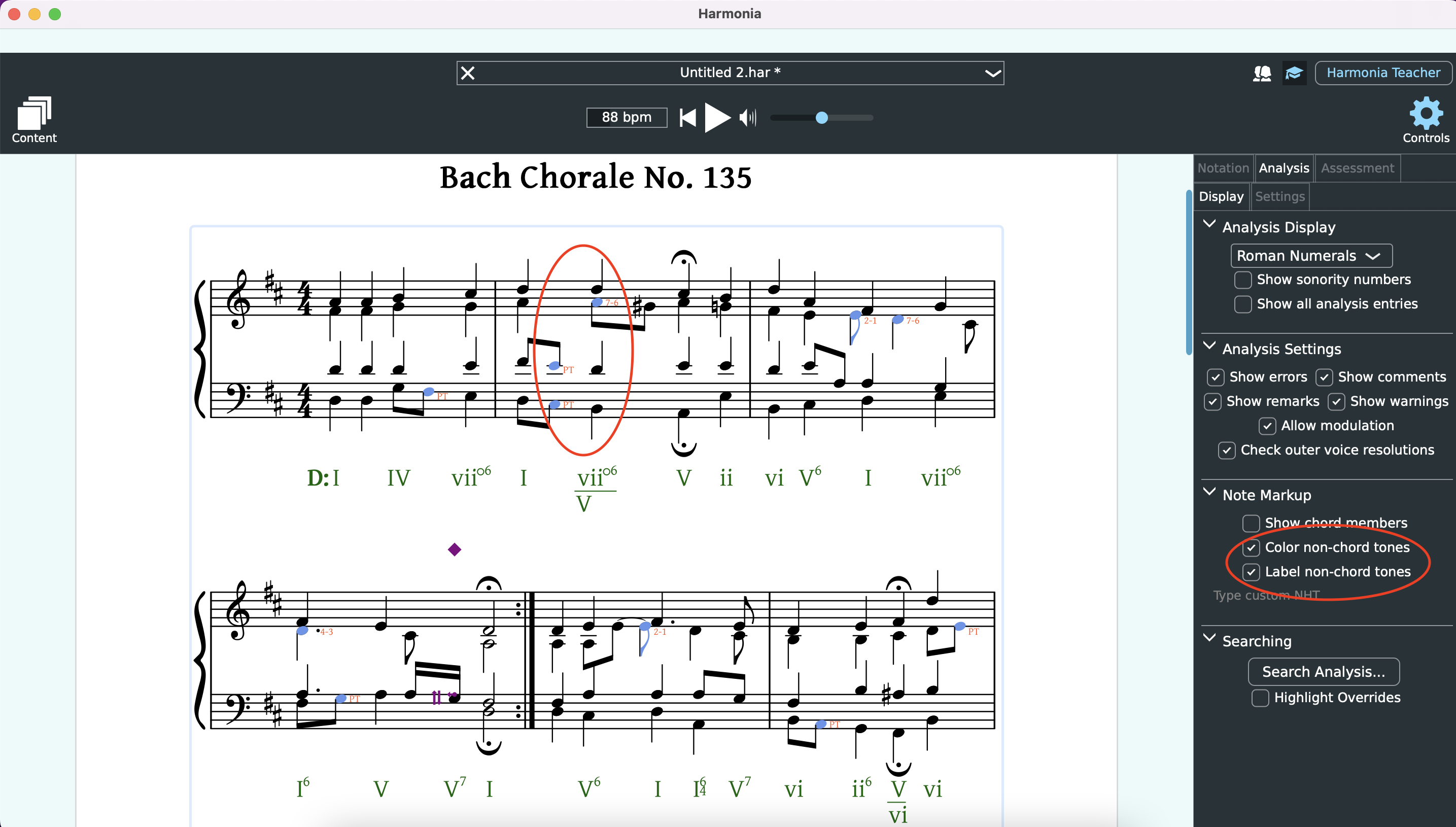
Custom NHT's
All non-harmonic tone labels are editable. Want to use UN and LN rather than NT to specify upper and lower neighbor tones? Or, do you prefer ‘incomplete neighbor’ to ‘escape tone’? In Harmonia, you can change the label name. Simply select the pitch on the score and then type the preferred label in the text box. The text box is site specific. We do not yet offer global settings for NHT labels.
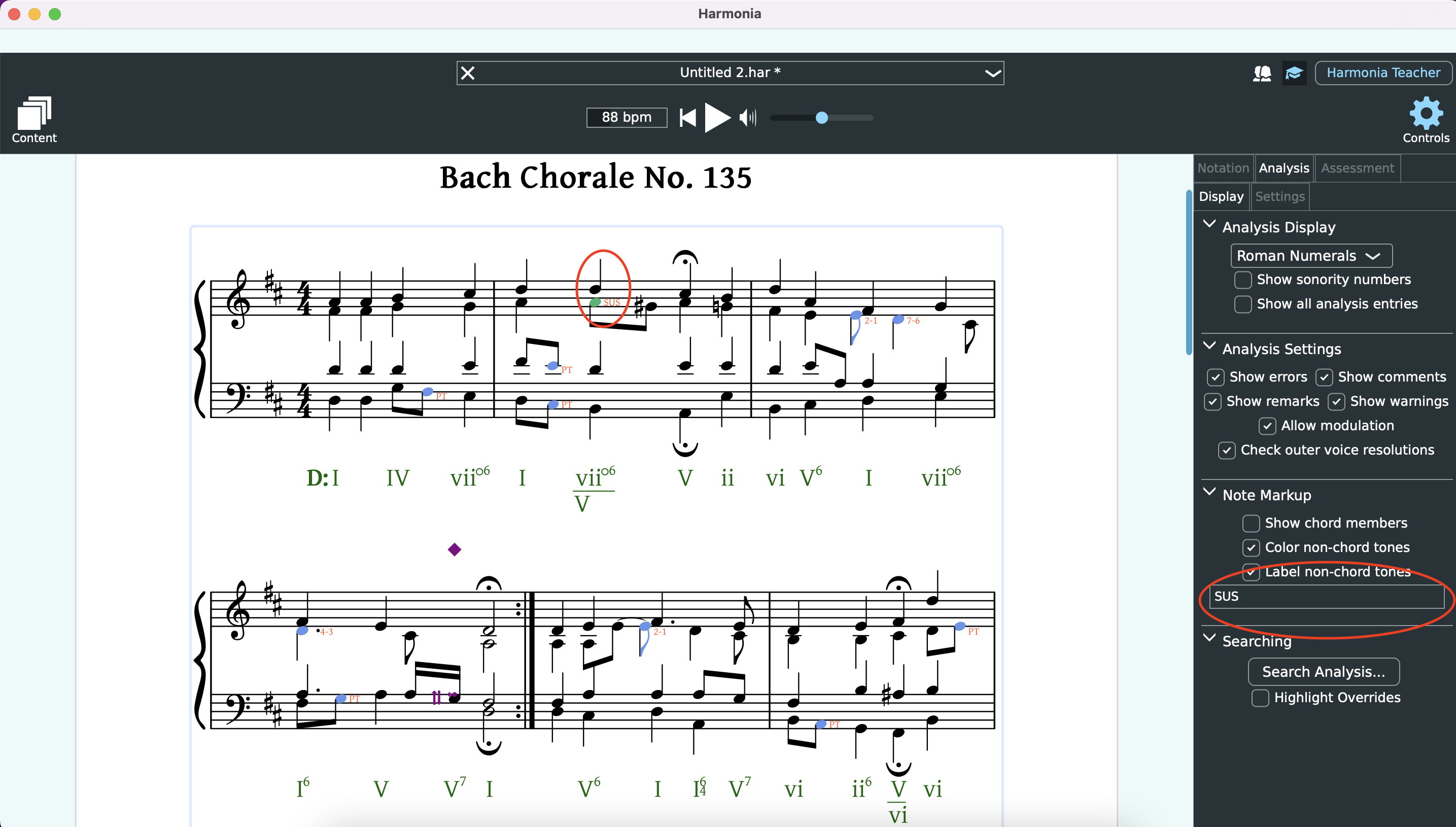
The Assessmet Editor
Harmonia can convert any music score into a gradable assessment that a teacher can use as homework or practice exercises, drills, even timed exams and quizzes. See our documentationConverting Scores into Assessments for detailed instructions on how to create and configure a variety of assessments you can use in your classes.
