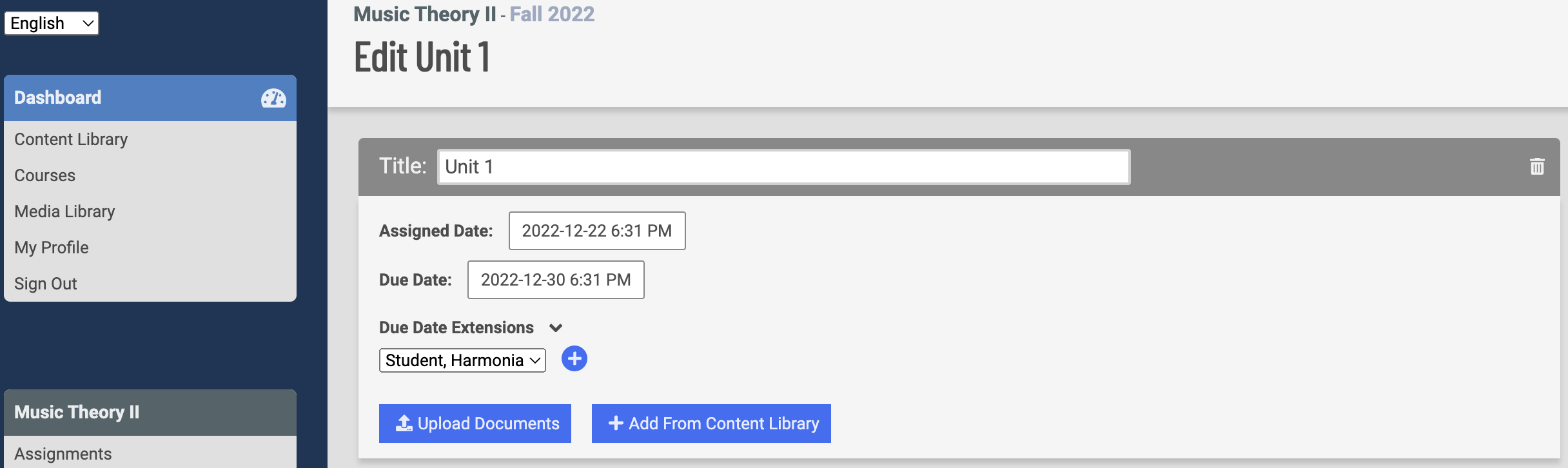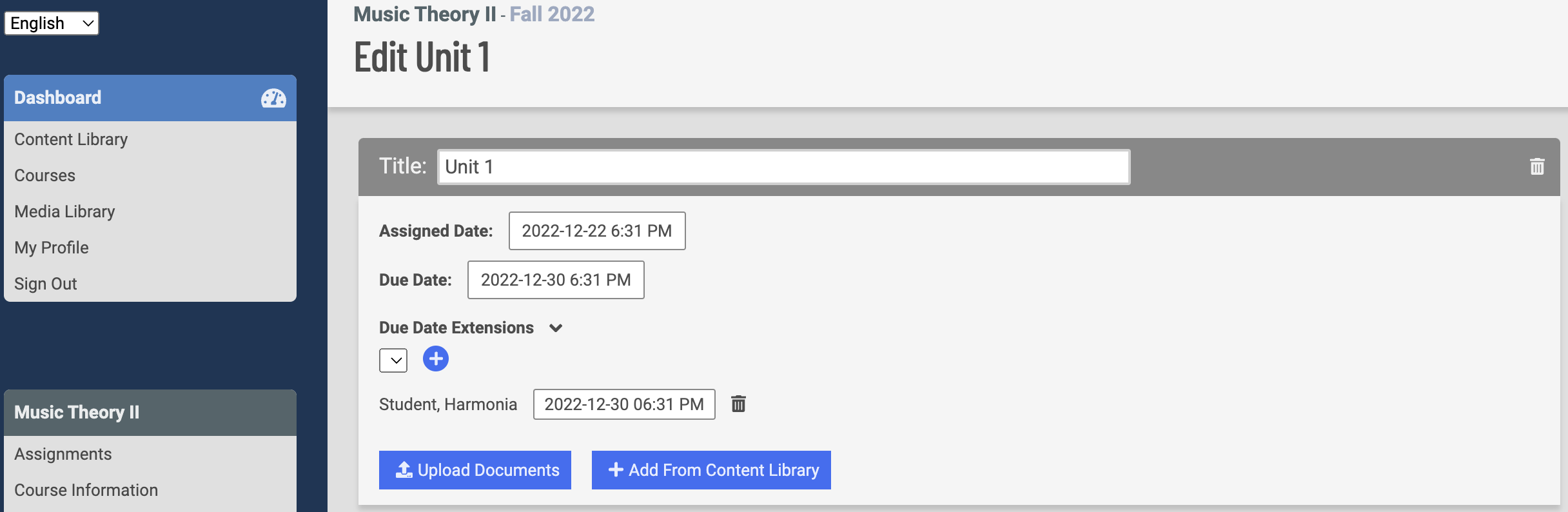SUPPORT
Configuring Assignment Sets
On the Assignments tab of your course dashboard, clicking the pencil icon or the Add Assignment Set button when adding a new set takes you to the Assignment Set edit page, where you can configure your assignment set.
Each assignment set has its own Assign Date and Due Date. More importantly, it contains a few harmonia (.har) files students will access through the Harmonia app, complete the assignments, and turn them in. On the Assignment set edit page, all changes are saved automatically and instantly. There is no need to submit the change. To delete the entire assignment set, click the trash icon to the right of the set title.
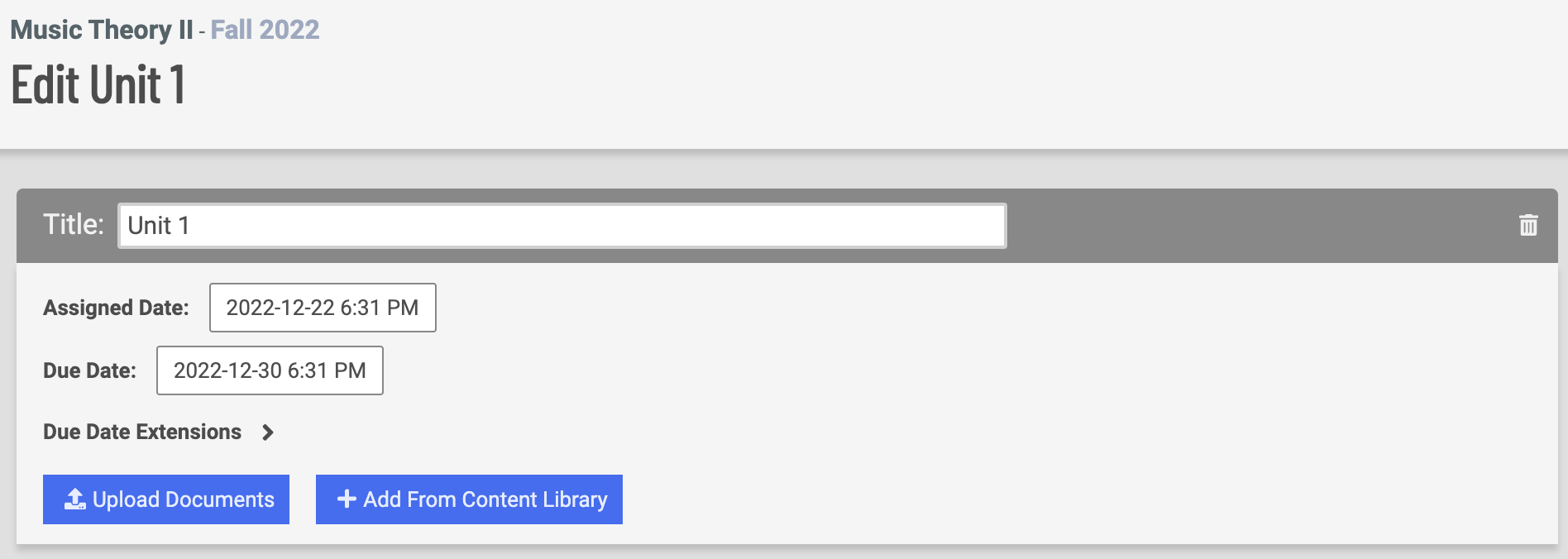
Assign Date and Due Date
Assigned Date is the date students start seeing this Assignment Set in the cloud menu after signing in to Harmonia app. After the Due Date passes, the Assignment Set will no longer appear in their cloud menu. In other words, students are only able to access Assignment Sets between their assigned dates and due dates. Students will be able to see and download the homework through Harmonia app after the due date, but will not be able to submit it (since the due date has passed).
Due Date Extensions
If students require a homework extension, you can easily set this up by clicking the arrow next to Due Date Extensions. Select the student you want to set an extension for, click the plus icon, and then set the new extended due date and time for this student. To remove the extension for this student, simply click the trash icon next to it.