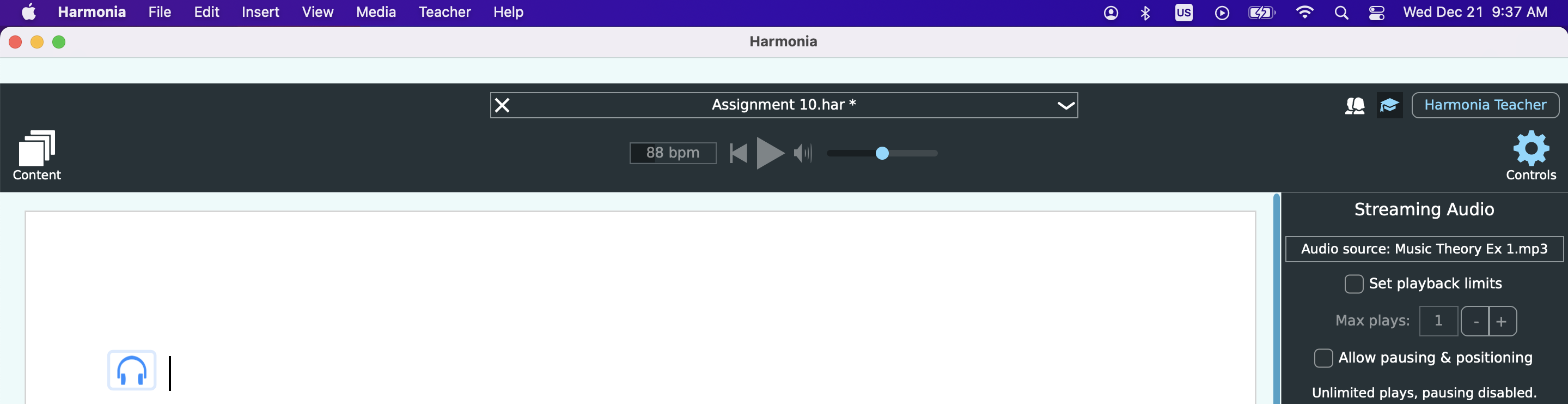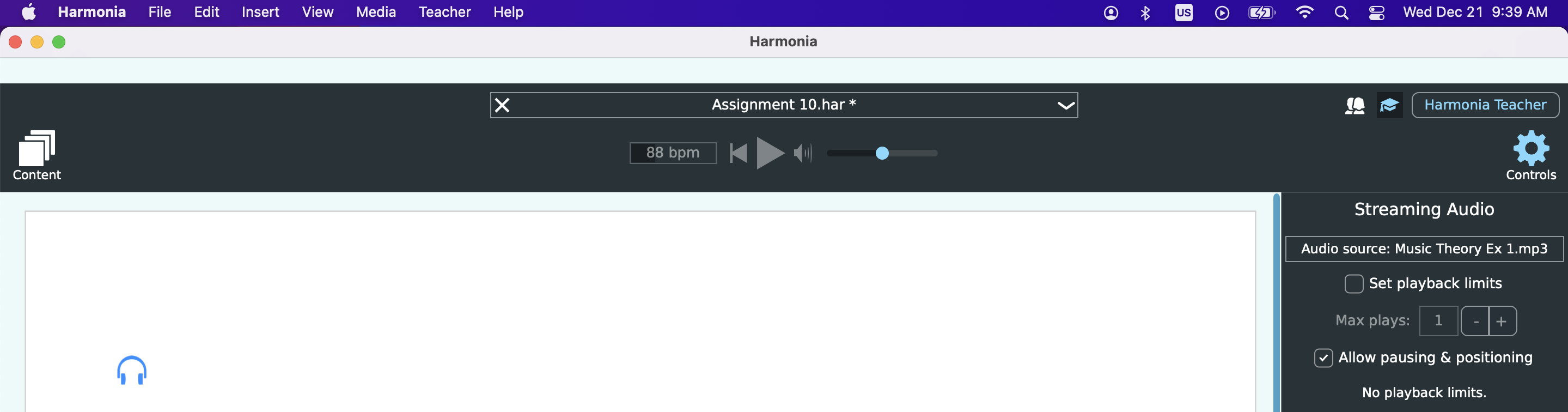SUPPORT
Inserting Media into Harmonia Documents
How to Add Audio Streaming to Harmonia Documents
All external audio in Harmonia is streamed from the Harmonia web server, using settings established by the teacher in their personal media library. This media library is a free feature of your Harmonia teacher’s account and it can hold external audio clips to stream to the app with teacher-controlled settings for things like dictation, practice and exams, audio examples, etc. Follow the three steps below to get started.
- Upload audio files to your Harmonia account: learn more about adding and managing media collections here
- Add streaming audio to your assignments: learn how to insert media into a Harmonia 4 document here.
- Configure your media playback: once your audio is attached, set playback limitations and more. To learn more, read here.
Log in to Harmonia website to access Media Library
As soon as you start the Harmonia app and log in with your teacher account, Harmonia will automatically download your media collections and make them available for selection. To add an audio file to a Harmonia document, sign in to the app using your teacher account and then open a Harmonia document.
Add streaming audio to your assignments
As seen below, this user first added a harmonic dictation example to their media collection on the website.
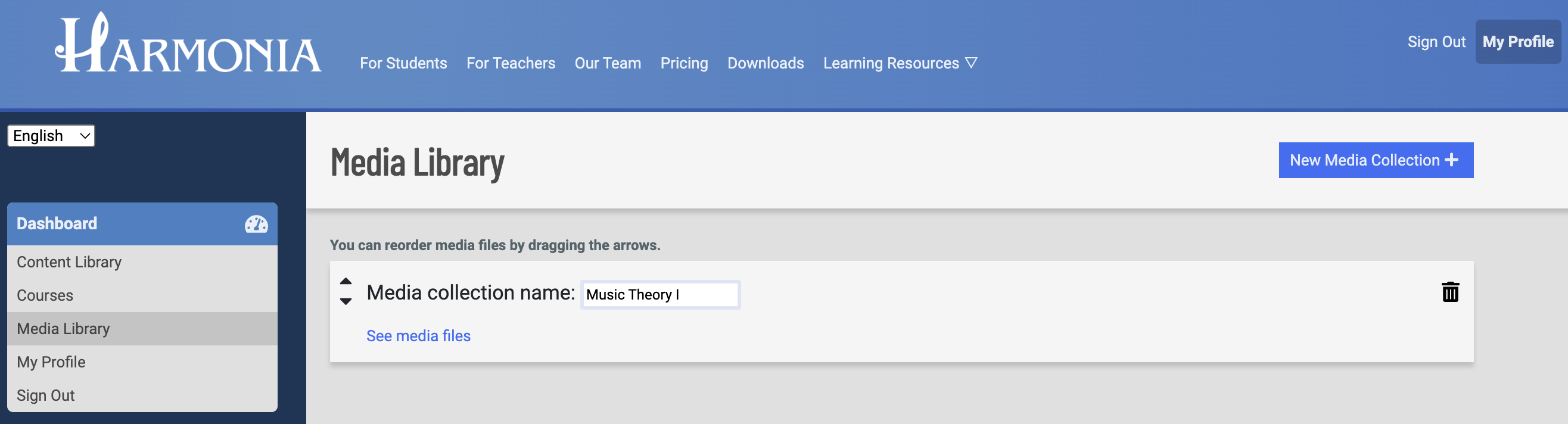
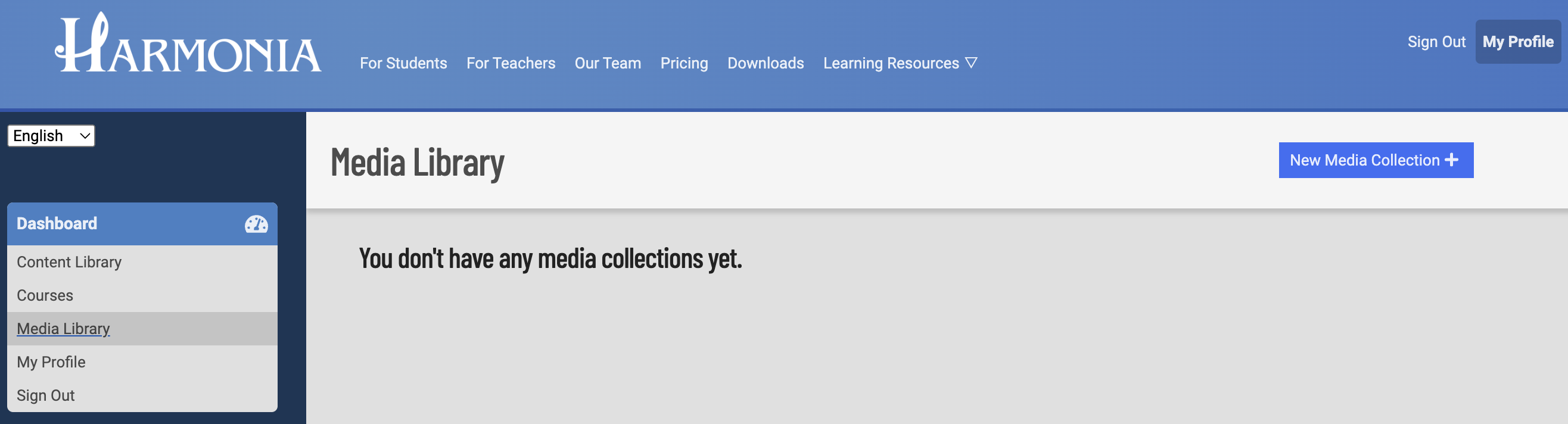
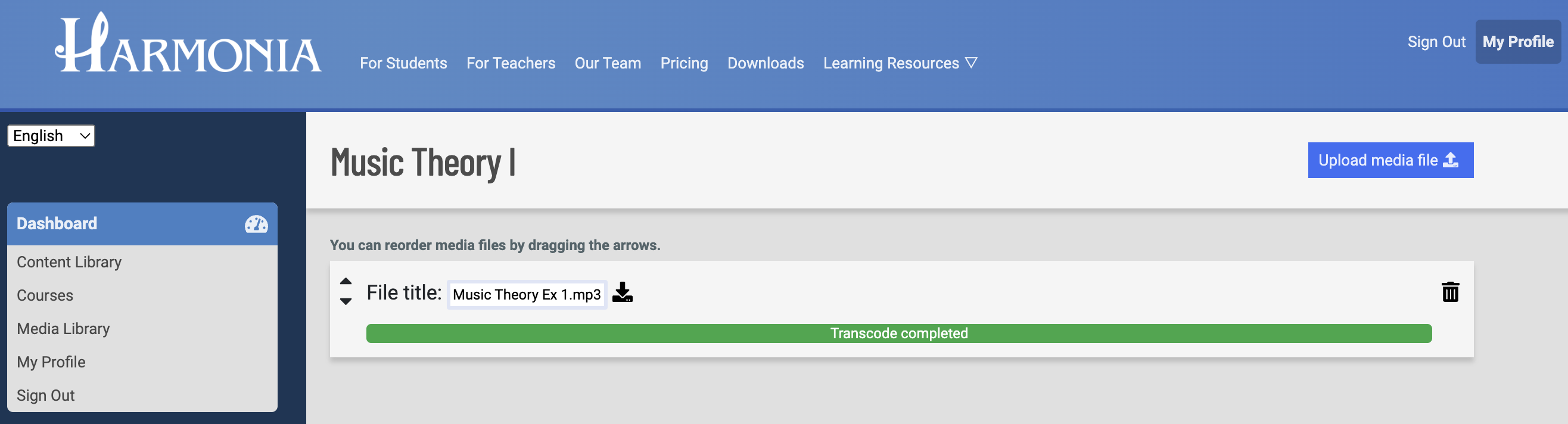
After adding the files on the website, the user can then open Harmonia, log in, and then add the file to a Harmonia document.
To add the audio example to the document, click on “Streaming Audio” in the Insert menu and then scroll down to find the desired audio file. Click on the file to add it to the page. Once the resource is added, a blue headphone icon will appear on the left side of the page.

Note that a single streaming audio resource can be added multiple times across different documents or even within the same document; each individual instance of the audio can be customized as described in the next article.
Once the file is added, the user can then proceed to set the Streaming Audio settings such as playback limits and allow pausing and positioning.