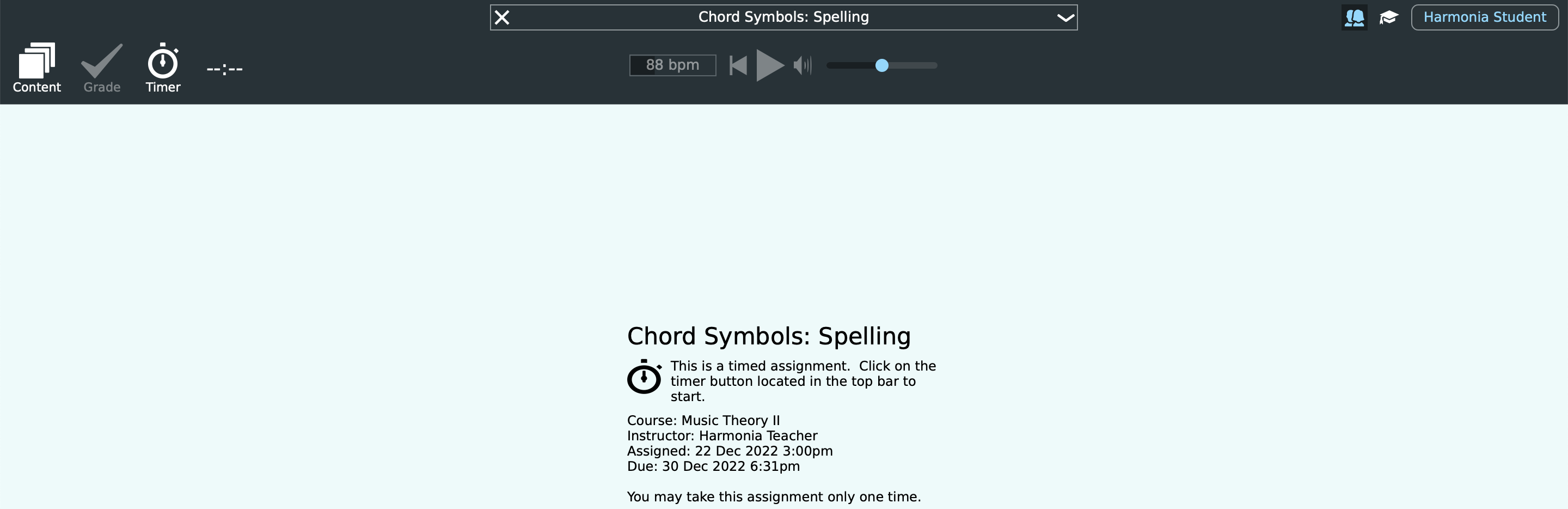SUPPORT
Configuring Documents in an Assignment Set
After documents are added to an Assignment Set, they are listed on the assignment edit page. Each document has several attributes you can configure. You can expand/fold the configuration by clicking the arrow icon to the left of the document title.
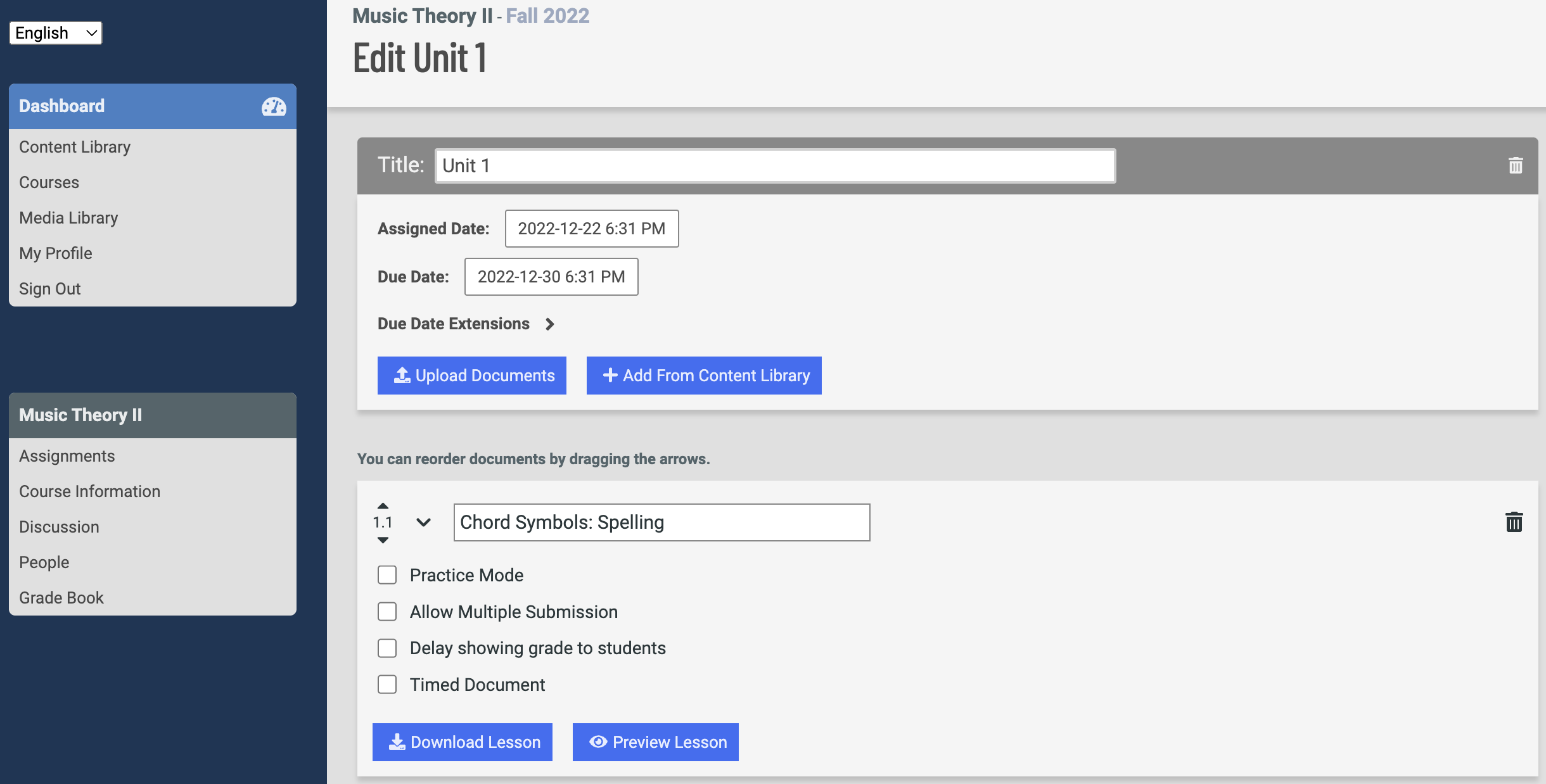
Document Title
This is the name of the document that appears in the students' cloud menu. Edit the name by changing the text in the box. It is saved automatically.
Assignment Mode Default
After editing the Document Title, teachers check boxes for Practice Mode, Allow Multiple Submission, Delay showing of grade to students, Timed Document to configure their document to suit their needs. If a teacher chooses to not select any checkboxes for an Assignment, the document has the following properties:
Only one submission is allowed: students are only allowed to submit the document once after completing it unless the teacher checks the Allow Multiple Submission checkbox.
Practice Mode
When this attribute is checked, the document has the following behaviours
Harmonia treats a Practice Mode document as an informal practice for students. In this case, the file is not saved on students computer, students can grade the document multiple times, and the feedback is always shown when it is graded. In Practice Mode, you can also check the Incremental Grading checkbox that allows students to submit a partially finished document to check the correctness of their answers as they progress the homework. Harmonia only grades filled answers when Incremental Grading is checked.
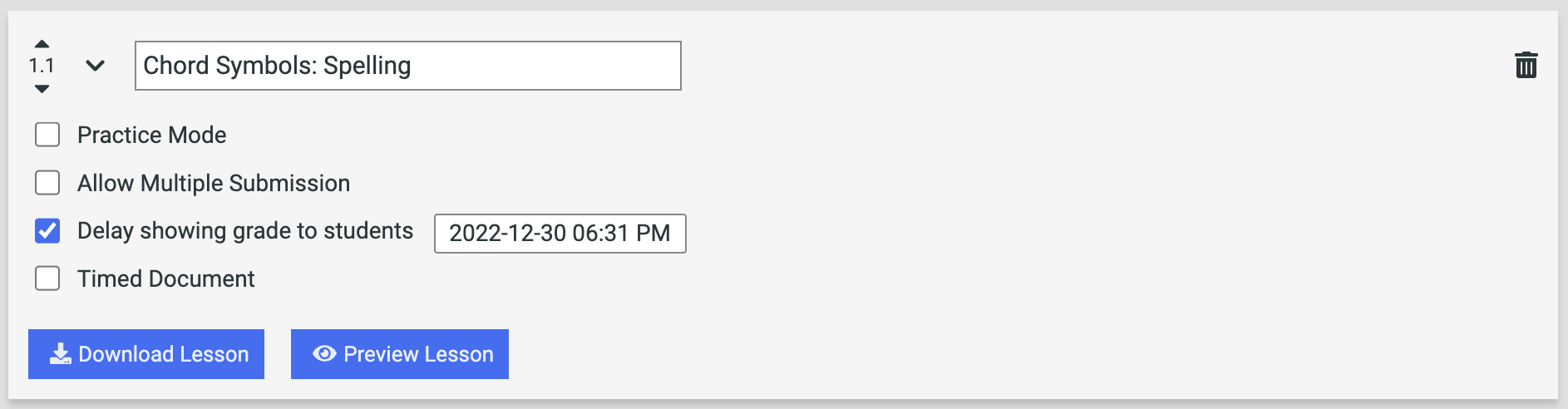
In short, when the Practice Mode box is checked, it is meant to encourage students to practice the concept until they are familiar with the content. If it is unchecked, it is meant for teachers to evaluate the proficiencies of the students.
Allow Multiple Submissions
Teachers can choose to allow students to submit an assignment as many times as desired before the due date by clicking the Allow Multiple Submission checkbox. All multiple student submissions can be accessed through the grade book. Simply select the assignment and then find a pulldown menu showing each submission, listed by submission date/time. The highest score is recorded in the grade book.
Delay showing of grade to students
Teachers can delay showing grades to students, which can be useful for certain types of assignments such as exams or quizzes. By default, Harmonia shows students graded homework with markups when students click the Grade button. When a Harmonia document is not in Practice Mode, teachers can keep Harmonia from showing students the graded homework until a later date and time specified by the teacher. When students open the saved document after this date has passed, they will see the markups and grades added to their document.
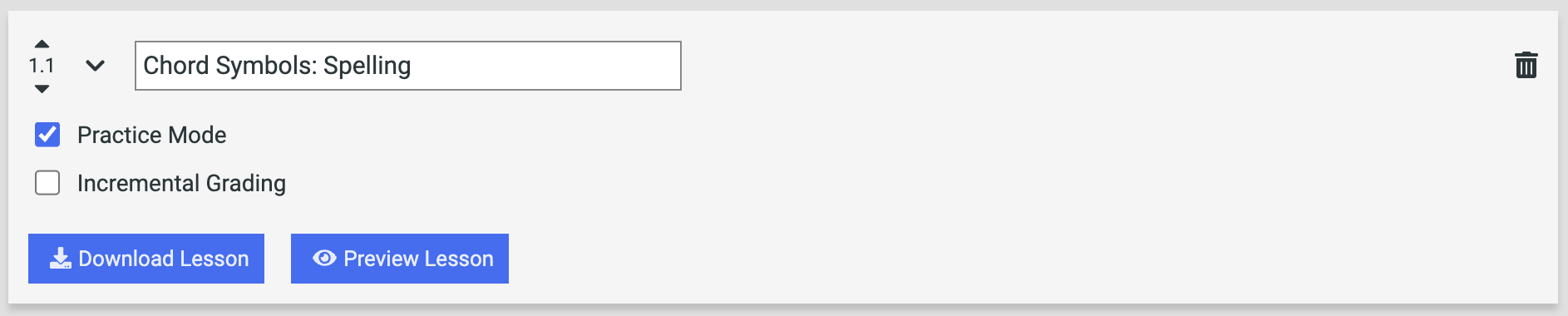
Timed Document
A document can be timed. Harmonia hides the content of a timed document when it is downloaded until students hit the Timer icon. When the time is up, Harmonia grades and submits the document automatically.
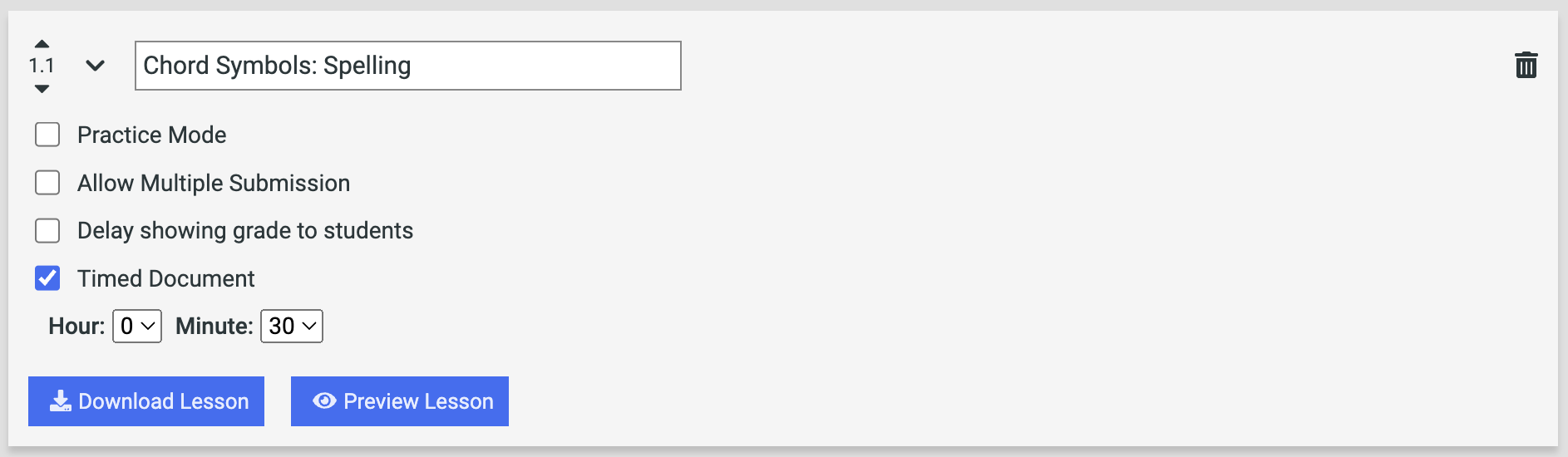
Students will be able to see the amount of time allowed in the Harmonia app,

The timer countdown starts as soon as the student activates the assignment and the time remaining will always be visible in the topbar. If time ends before the document is complete all the unanswered items on the page will receive zero points and the document will be graded and uploaded to the course in the normal fashion.