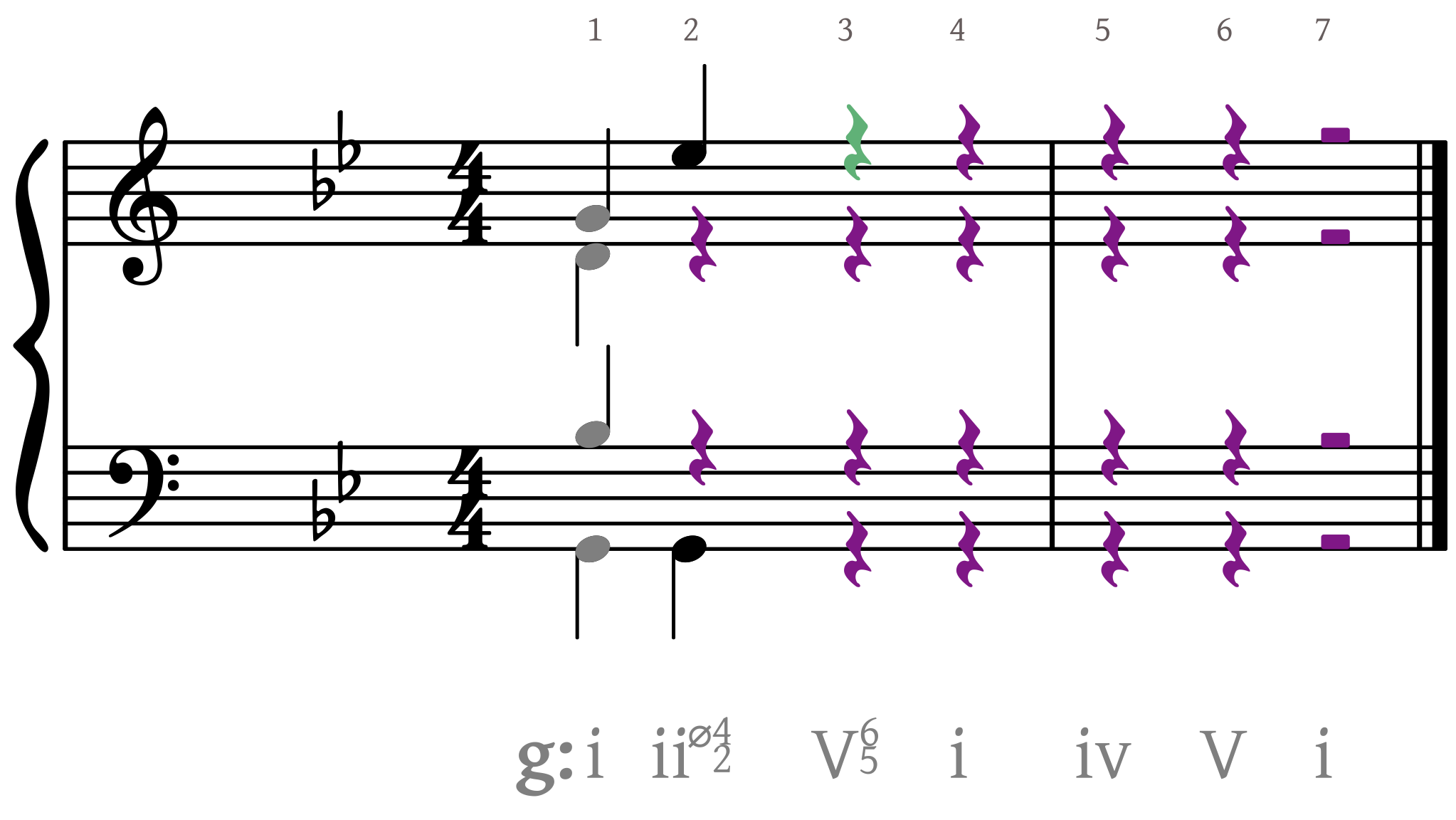SUPPORT
Keyboard Shortcuts for Navigating Notations
Below is a summary of keyboard shortcuts, divided into two sections: (1) shortcuts for navigating the notes and rests in the notated musical score, and (2) shortcuts for navigating the analysis displayed below the staff.
Shortcuts if a note or rest is selected
key command result → Select the note to the right in the same voice ← Select the note to the left in the same voice ↑ Move the note up a step ↓ Move the note down a step ⌘ ↑ Move the note up an octave ⌘ ↓ Move the note down an octave Tab Cycle the note selection down in the same sonority Shift-Tab Cycle the note selection up in the same sonority a, b, c, d, e, f, g Move the note to the closest diatonic staff position corresponding to the note letter + Raise the note's accidental by a halfstep - Lower the note's accidental by a halfstep
Shortcuts for editing analysis symbols
key command result Tab ... or ⌘→ Move right and edit the next Analysis Symbol Shift-Tab ... or ⌘← Move left and edit the previous Analysis Symbol ⌘ Shift → Nudge to the right the Entry Box for the Analysis Editor ⌘ Shift ← Nudge to the left the Entry Box for the Analysis Editor ⌘ Shift ↑ Nudge upward the Entry Box for the Analysis Editor ⌘ Shift ↓ Nudge downward the Entry Box for the Analysis Editor
Example Inputting Notes Using Keyboard Shortcuts
Below is an example of navigating a notation score and inputting notes.
- The purple rests indicate that the rests can be turned into notes by dragging them up or down with the mouse or by using keyboard shortcuts.
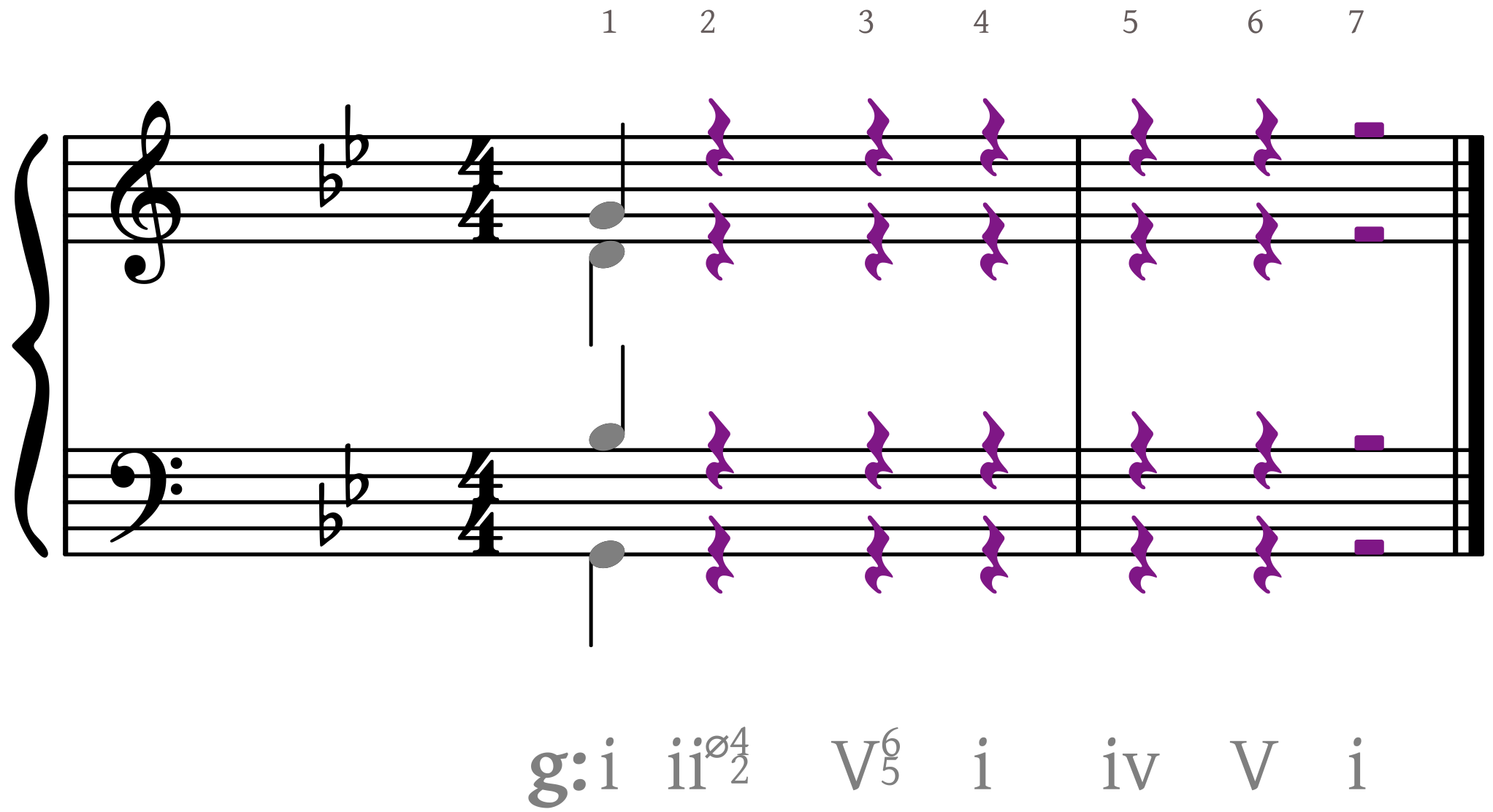
- When an editable rest is selected, its color will turn green. In this example, the quarter rest on beat 2 of measure 1 in the bass voice is selected.

- Type the letter "G" to turn the selected rest into a note. The system automatically selects the closest diatonic "G" on the staff. The user can also modify it by dragging it to a different staff line or space or octave with the mouse.
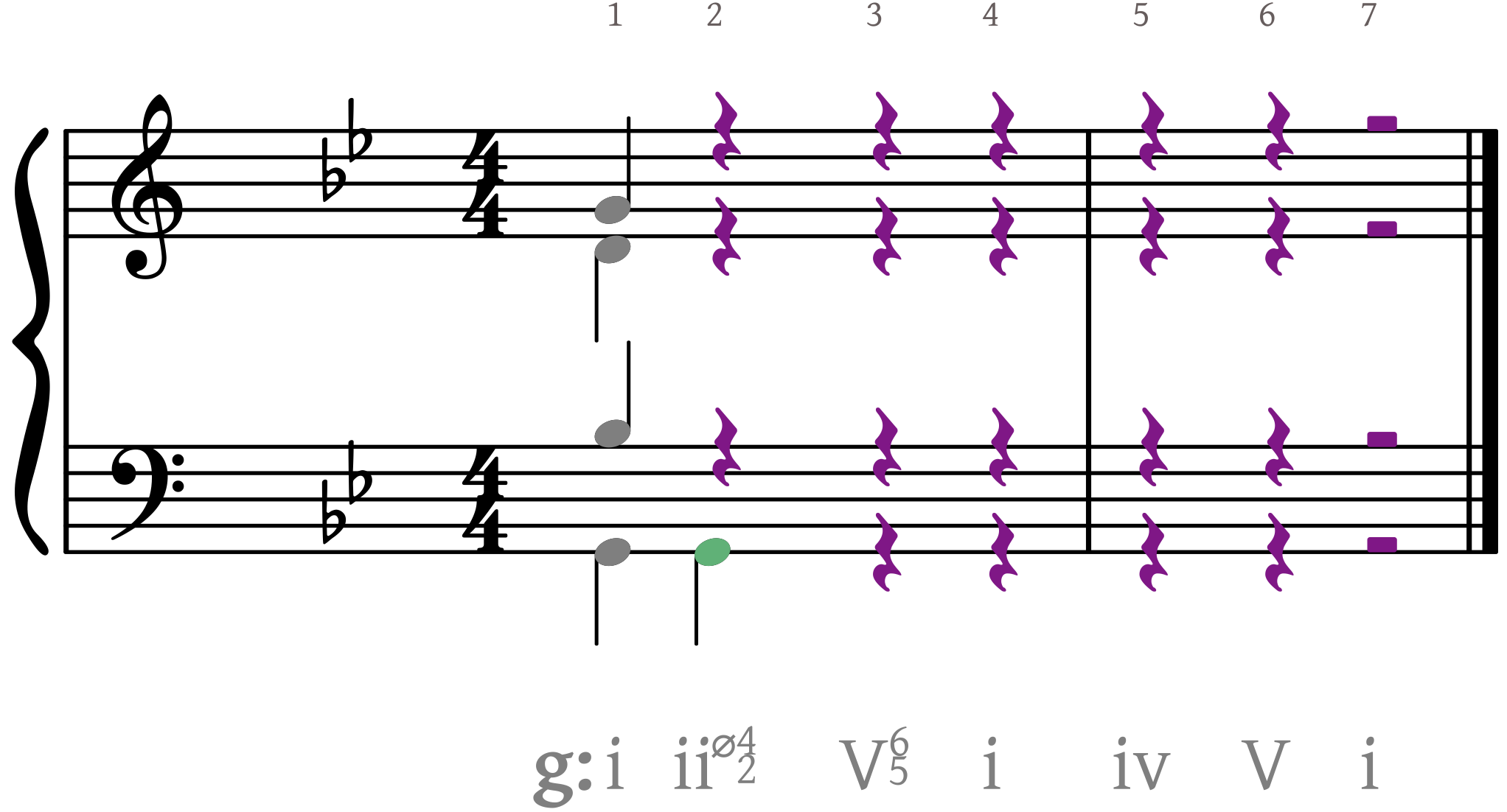
- The Tab key will cycle the note selection in different voices in the same sonority. Since the selection began with the bass voice, typing the Tab key will cycle the voice back to the top, selecting the quarter rest in the soprano voice.
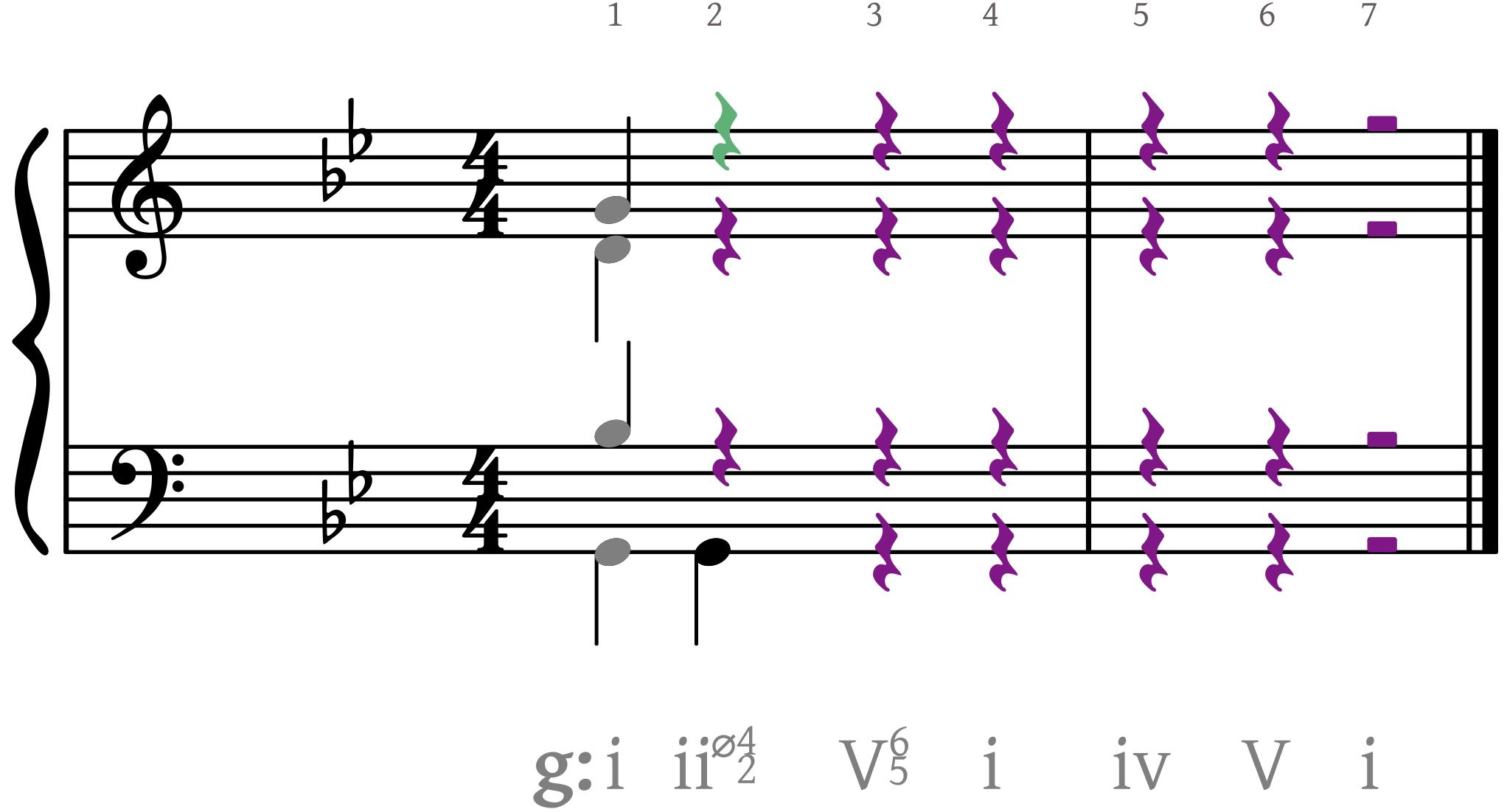
- The up and down arrow keys (↑ or ↓) turn the rest into a note. The user can then position it to the desired pitch.
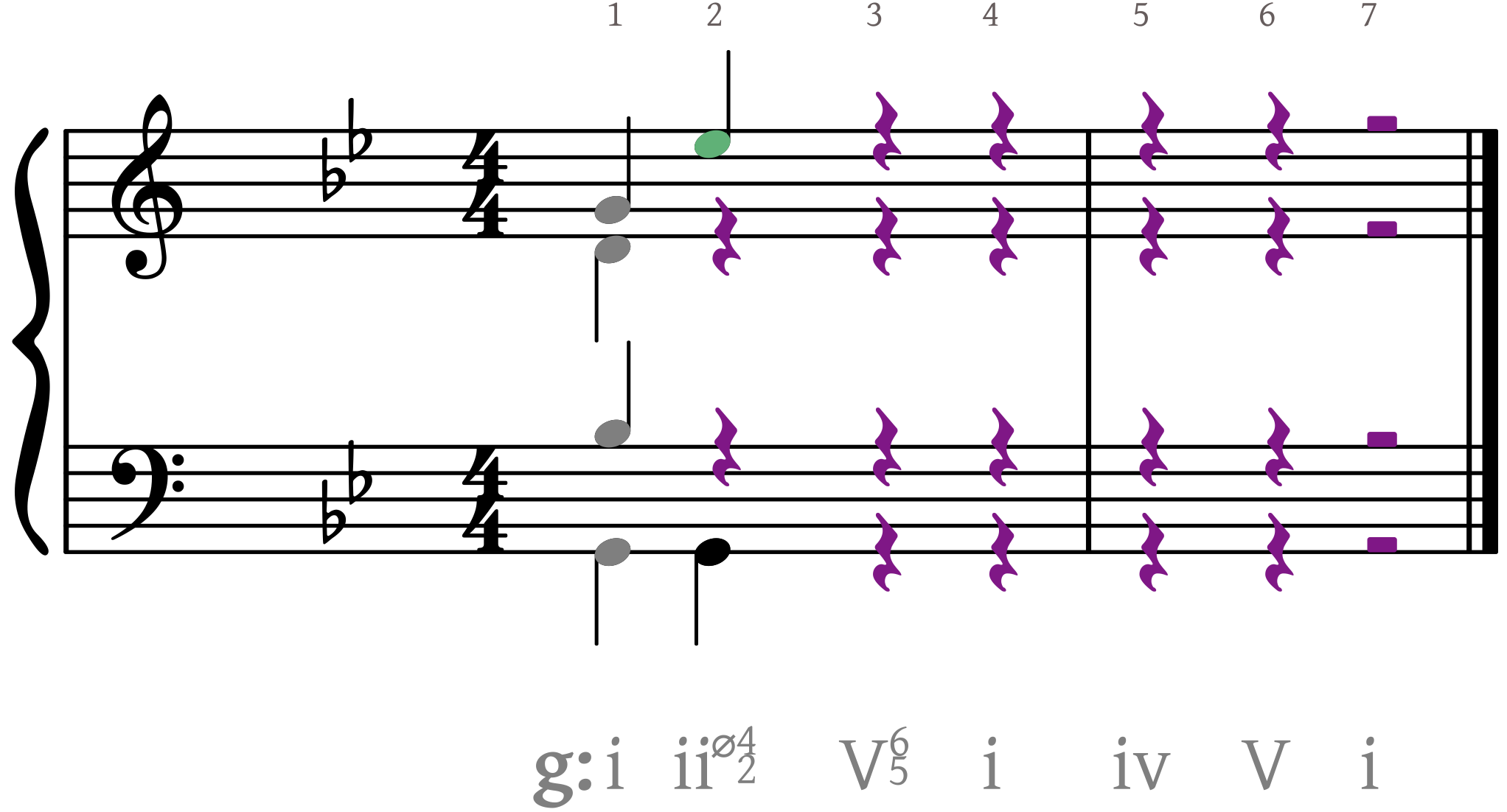
- The keyboard shortcuts ⌘↑ or ⌘↓ (Mac) or Ctrl↑ or Ctrl↓ (Windows) will transpose the pitch up or down an octave and remains in the selected voice.
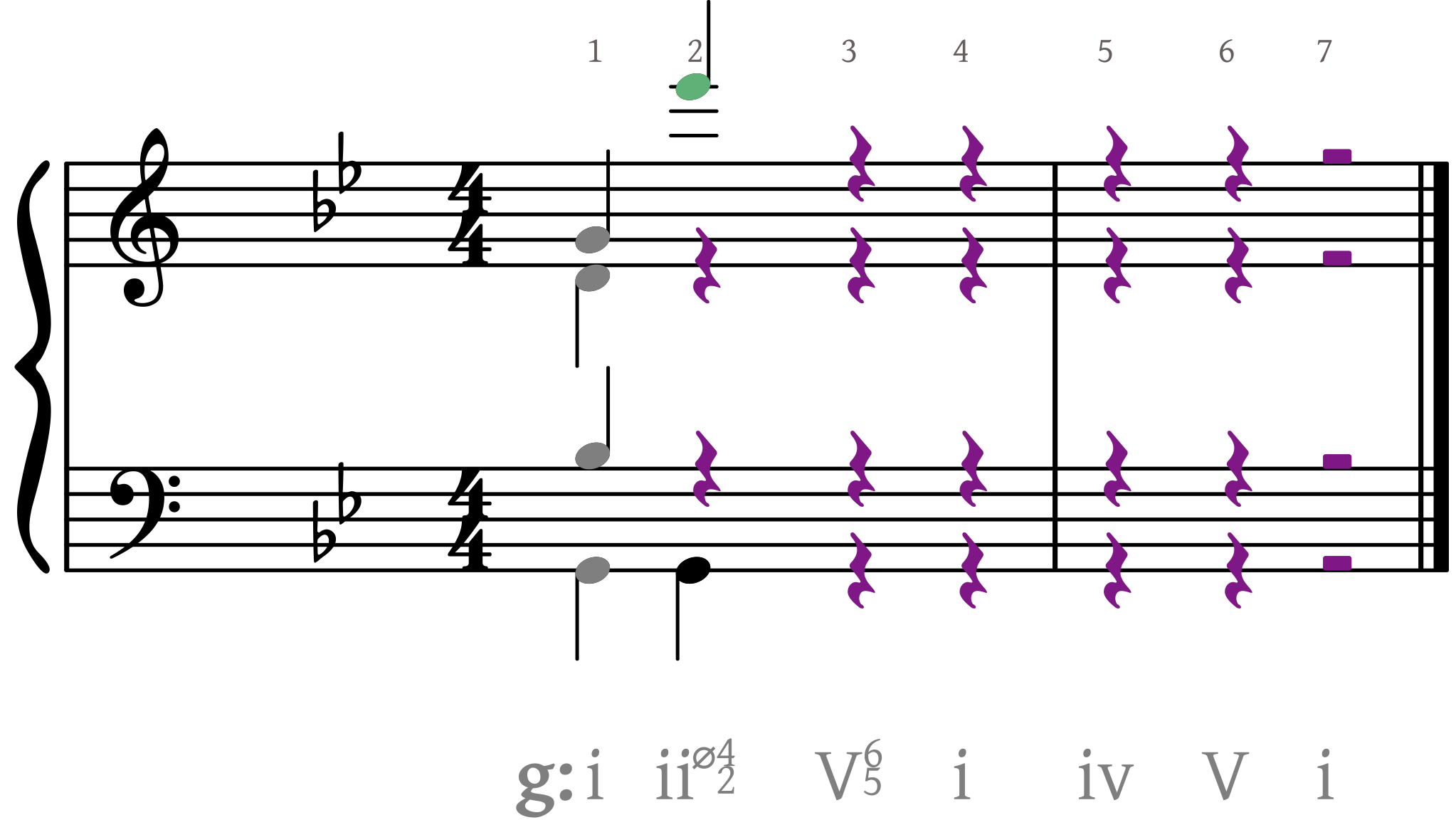
- Use the right arrow key (→) to select the next sonority in the same voice.