SUPPORT
Downloading Assignments
Once you connect to the Cloud in the app, click on the Content icon to open a popup window to find all your Harmonia-related course materials. For example, if you are enrolled in a class ‘Music Theory II’, locate your class in the pulldown menu, and your course materials will appear in an Assignment Browser sub-menu. When you select a document from your course, Harmonia will automatically perform the following actions:
- Download the document from the course.
- Open the downloaded document in a new Harmonia window.

Content Files
When you select a document from your course’s Assignment Browser, Harmonia opens that file for you automatically inside the Harmonia window. The name of the document is visible to you in the pulldown menu at the top of the Harmonia window.
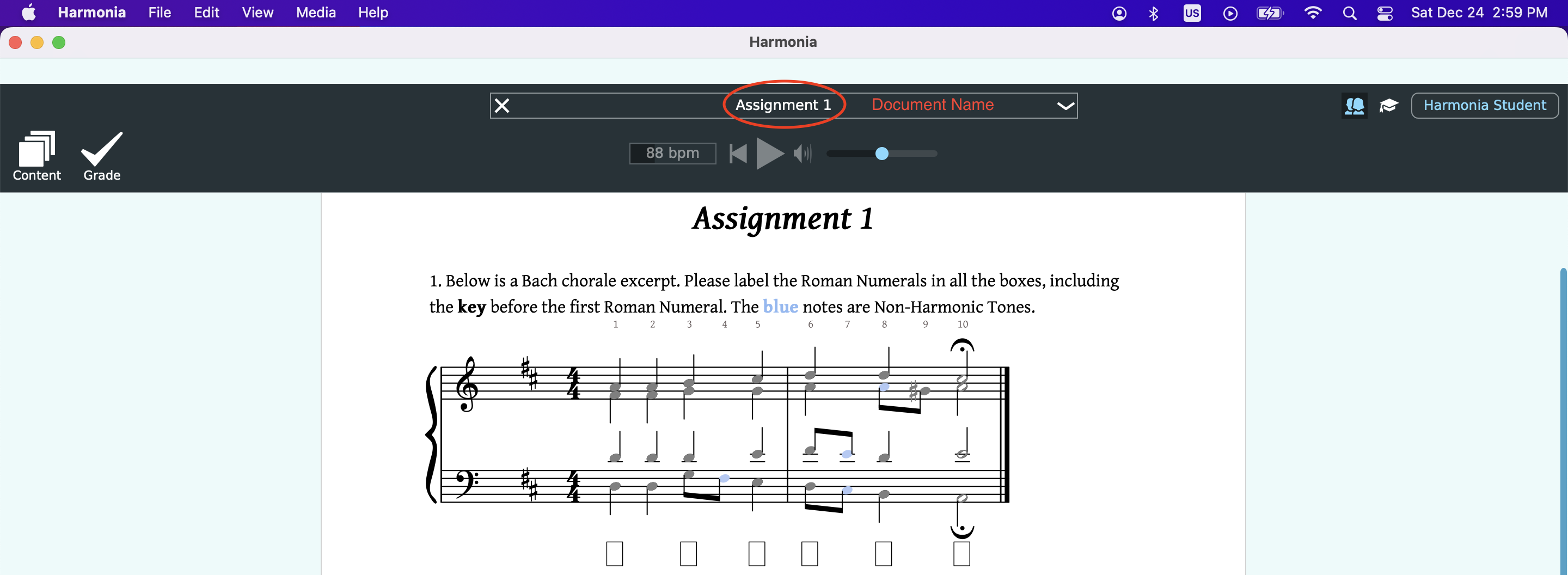
More About Document Types
- If the document has gradable content, the window's top bar will include a Grade icon (white check mark ✓)
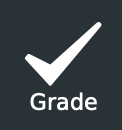 that allows you to grade the document once you have filled it out. This applies to a document type that is set as a Practice, which is marked in the Content pulldown menu with a Try button. A Practice document can be retaken multiple times, and it will not be counted towards your overall course grade.
that allows you to grade the document once you have filled it out. This applies to a document type that is set as a Practice, which is marked in the Content pulldown menu with a Try button. A Practice document can be retaken multiple times, and it will not be counted towards your overall course grade. - If the document type is set as an Assignment, the Content pulldown menu will display it with a Do button. There are two types of Assignment settings: Single submission and Multiple submission. Single submission only accepts a one-time submission; Multiple submission accepts multiple submissions, and depending on the teacher’s setting, it will display the most recent grade or the highest grade in the course grade book.
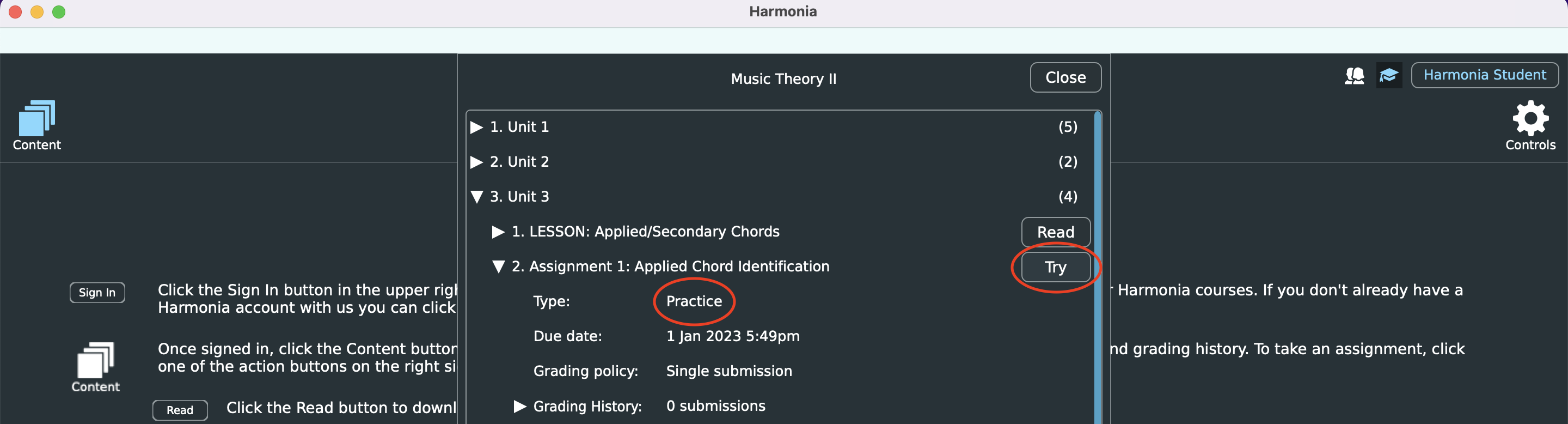
- If the document does not have gradable content, it will not have a grade button. Such documents are identifiable in the Content pulldown menu by a Read button.
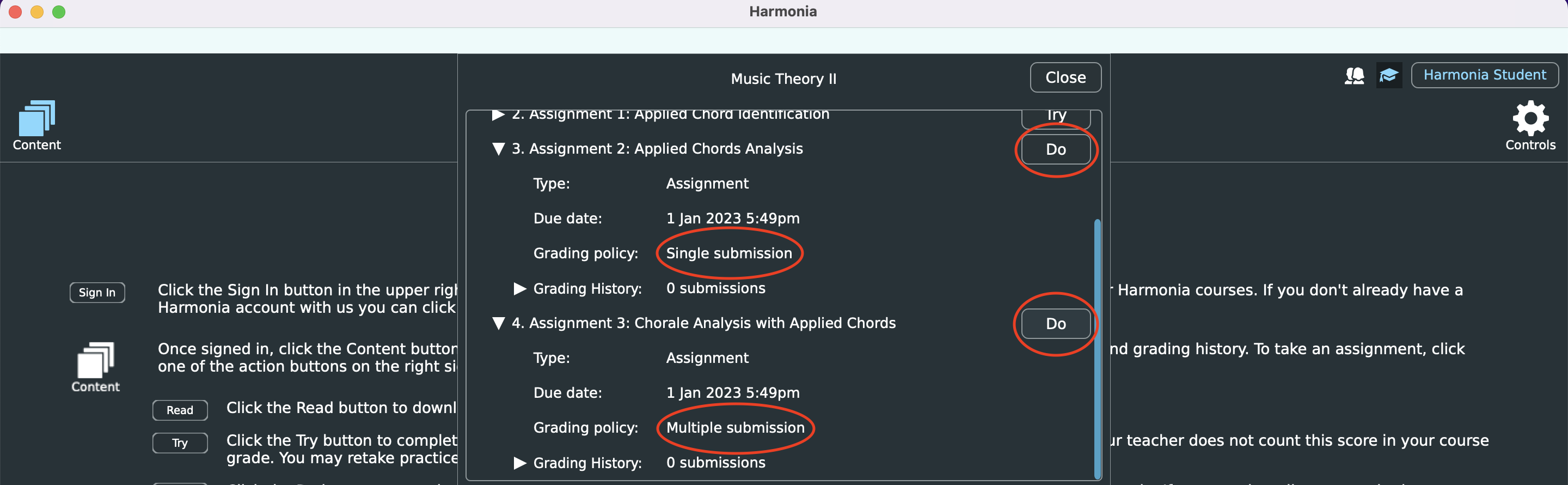
- If the assignment is timed the top bar will include a digital stopwatch that lets you start the exercise and shows how much time remains.
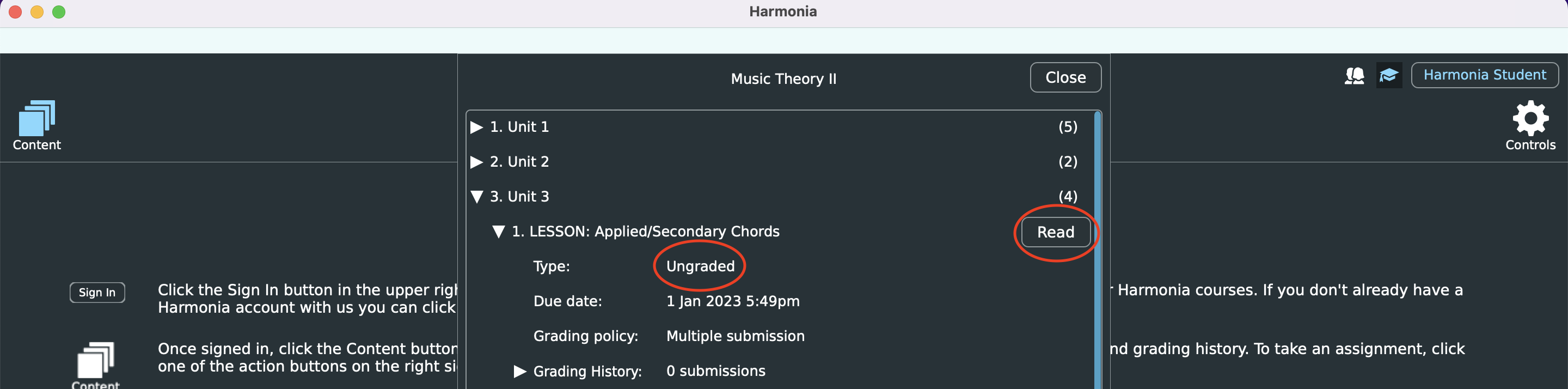
Depending on the course and instructor, your assignment material may include both Practice documents and Assignment documents. The essential difference is that Assignment grades will count towards your course grade, while Practice grades are never figured into this calculation.
There may be a few other differences depending on how your teacher has configured their assessable (gradable) materials:
- A Practice document can be retaken multiple times. An Assignment document is (typically) completed just one time, unless the settings have been changed to multiple submission.
- A Practice document may randomize its items when retaken. An Assignment document is (typically) not randomized.
- When a Practice document is graded, its grade report is instantly available to you. Depending on how your teacher has configured an Assignment document, viewing an Assignment's grade report might be delayed until a certain 'completion date' established by your teacher.
