SUPPORT
Configuring Streaming Audio for Student Use
Set Playback Limits
On the right, select from a menu of playback limitations if desired. These options enable teachers to add or remove playback constraints for a given audio example. Such playback limitations may be desirable for dictation practice and exams.
By default there are no restrictions: students may listen to an audio attachment as many times as desired, pause, fast-forward or rewind as needed.
However, we have built our system to enable teachers to restrict playback to a certain number of repetitions, and to "disable" the rewind and/or pause button. These restrictions are managed by the audio server so even if a student quits and restarts the app, the limits established by the teacher will remain in effect.
Note that all limitations are disabled for teachers in their audio transports, but when a student opens his or her audio player, any limitations and number of playbacks are clearly indicated in the transport window.
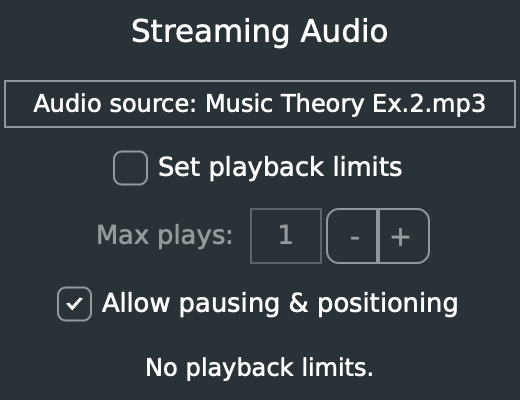
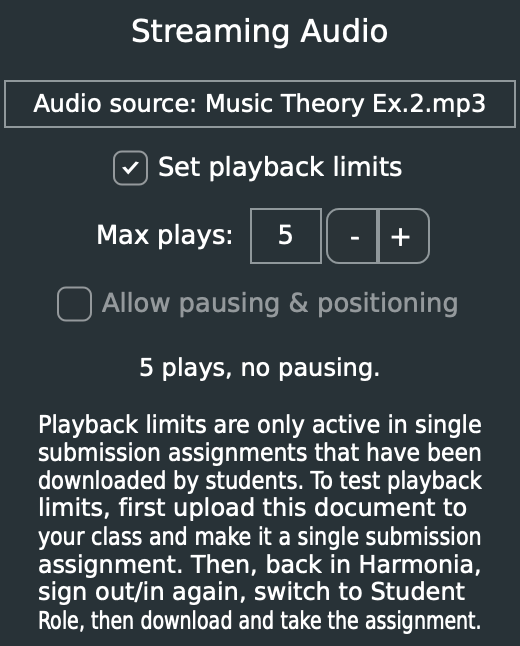
Test Audio and Playback Limitations
Teachers can toggle between teacher and student modes from inside the app by clicking on the teacher/student buttons beside their name at the upper right to mimic their students’ experience. Note that all playback limits placed on an attachment are displayed on the audio transport so students can always be aware of how many times they can play an example and whether or not they can pause or rewind.

The transport also provides a handy “Test Playback” button enabling students to test their equipment before playing a constrained audio example, so as to not waste a hearing checking their Internet connection or audio volume.
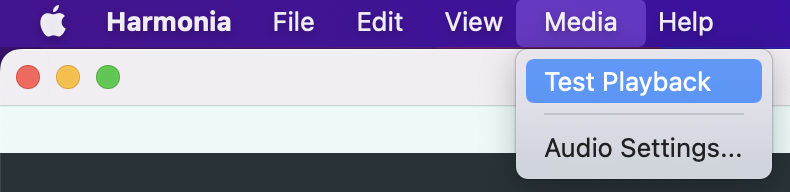
Once the desired number of audio files, text, musical examples, and/or images have been added to a Harmonia document, simply save the file and upload it to your course in the Harmonia dashboard. If you have any questions about streaming audio, contact us at contact@illiacsoftware.com.
